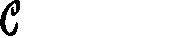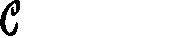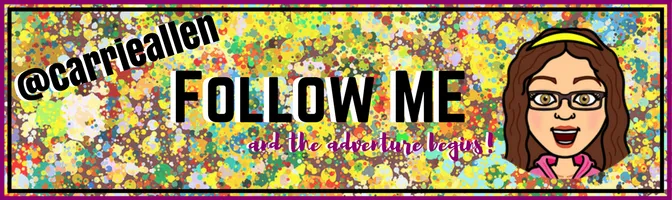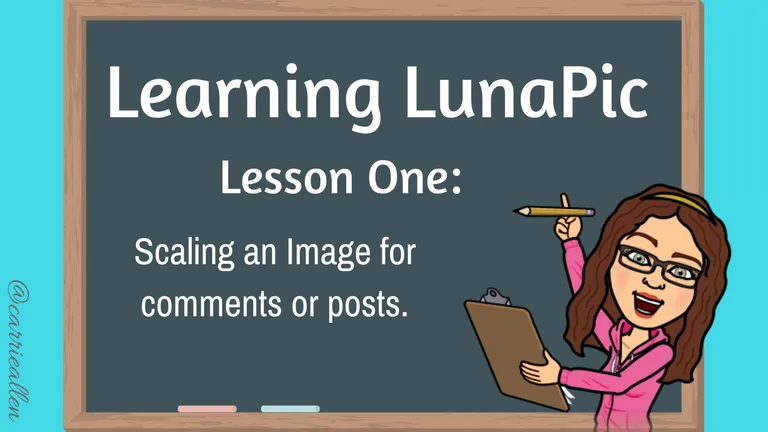
Greetings, Beautiful People of Steemit!
Want an easy way to quickly scale images AND get a usable URL for posts?
Then you've clicked on the right link!
Today I'll be walking you through one of the simplest and quickest features that LunaPic.com has to offer.
First, a little about LunaPic. It's a FREE online editor that does... just about everything to an extent.😀 While you edit your images they are temporarily stored online and automatically deleted when you're done (or close the browser). They CAN be saved on other cloud services like Imgur (which I will show you today).
This little editor does a LOT. There are downfalls, of course. The biggest of which is you CANNOT save and come back to an image, so you really need to do what you need to do, download and go. Much of the time, this works perfectly for what I'm needing.
This tutorial will only cover SCALING images to use in posts. I will be using my Bitmojis as the example, as this is what I use LunaPic for about 20 times a day. LOL! 😂
Here's the long and short of it for those that may not want the pics. 😎
TL;DR
- Go to LunaPic.com
- Upload image desired.
- Click SCALE at the top.
- Use the slider bar, drag the corners or enter exact pixels to scale/re-size your image.
- For Bitmojis enter 150 pixels.
- Apply Scaling
- Click Imgur
- Highlight and copy Image URL
- Paste into your comment.
Let's begin.
Here's LunaPic.com
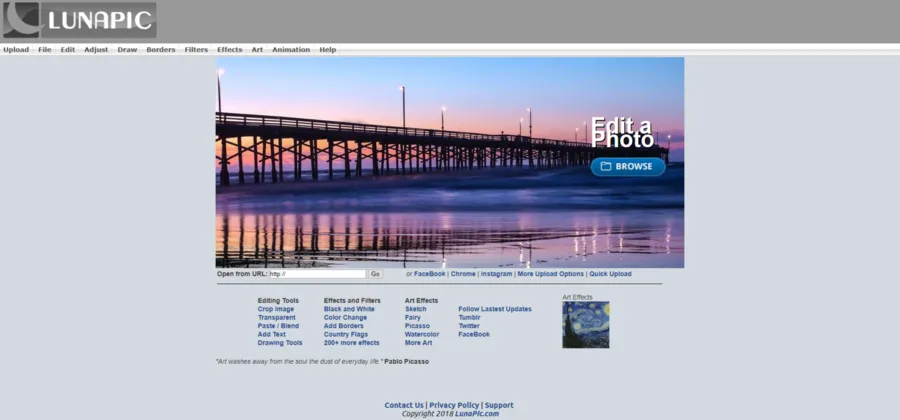
Nothing terribly fancy. You have a plethora of options to upload. These are the two most useful.
- BROWSE. This opens your computer/device library and allows you to choose something you've previously saved.
- Open from URL. This is easiest when grabbing images from online (or other blogs) or Bitmoji, which I'll be showing you today.

As you can see, that's a FULL SIZED Bitmoji (I call her my Memoji), from Bitmoji.com. If you haven't already, pop over there and create your own!
But what happens when I wanna show off my hilarious/loving/sly/musical personality in the comment section? Cause, like whoa. She. Is. Big. 😲
Ain't nobody wanna be yelled at. 😉I find HUGE pics in the comments equivalent to yelling in ALL CAPS. It seems a touch on the abrasive side.😲 (You do you. Wanna have huge pics? Wanna type in all caps? Do it. I don't judge... Well, I DO, but no need for you to know about that. 😉 )
To start
I simply open up the handy add-on (in the Chrome Browser) to my Bitmoji. I choose the best one for the situation and RIGHT-CLICK on it. I want to select Copy Image Address. Here I am doing it.
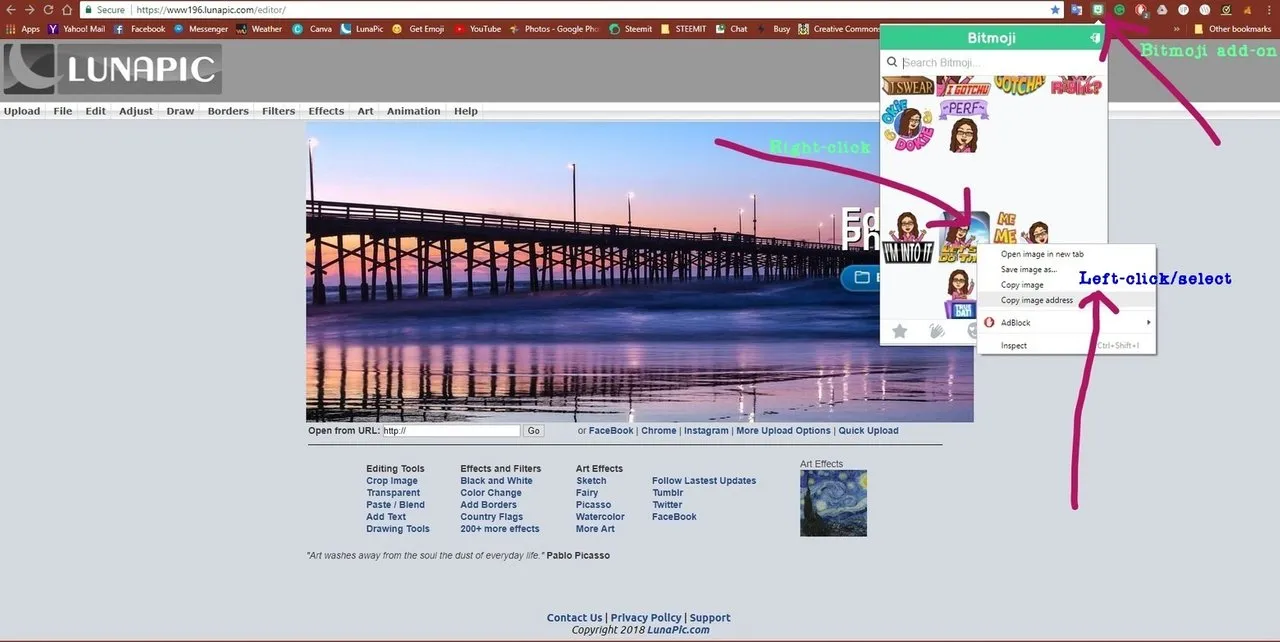
Next, click into the Open from URL box and either Right-click PASTE or Ctrl+v on your keyboard. Then press GO.
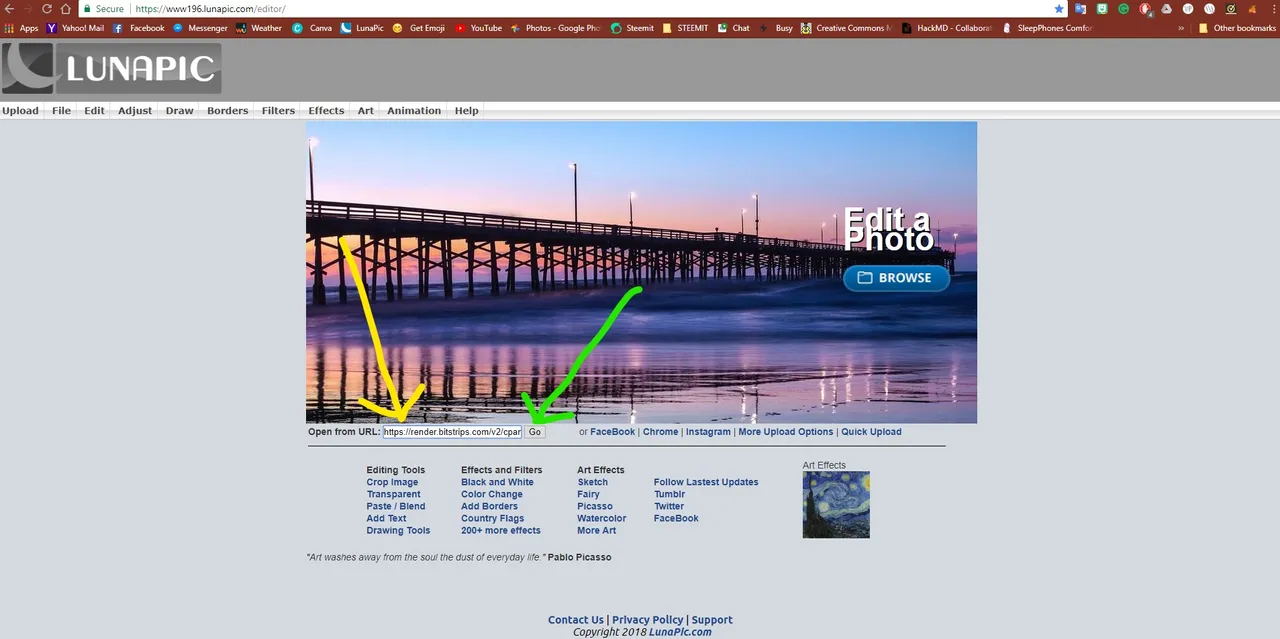
Your image will open and load. This is what you'll see. There are a LOT of options! We are just dealing with the very top one, SCALE IMAGE. Click that. 😁
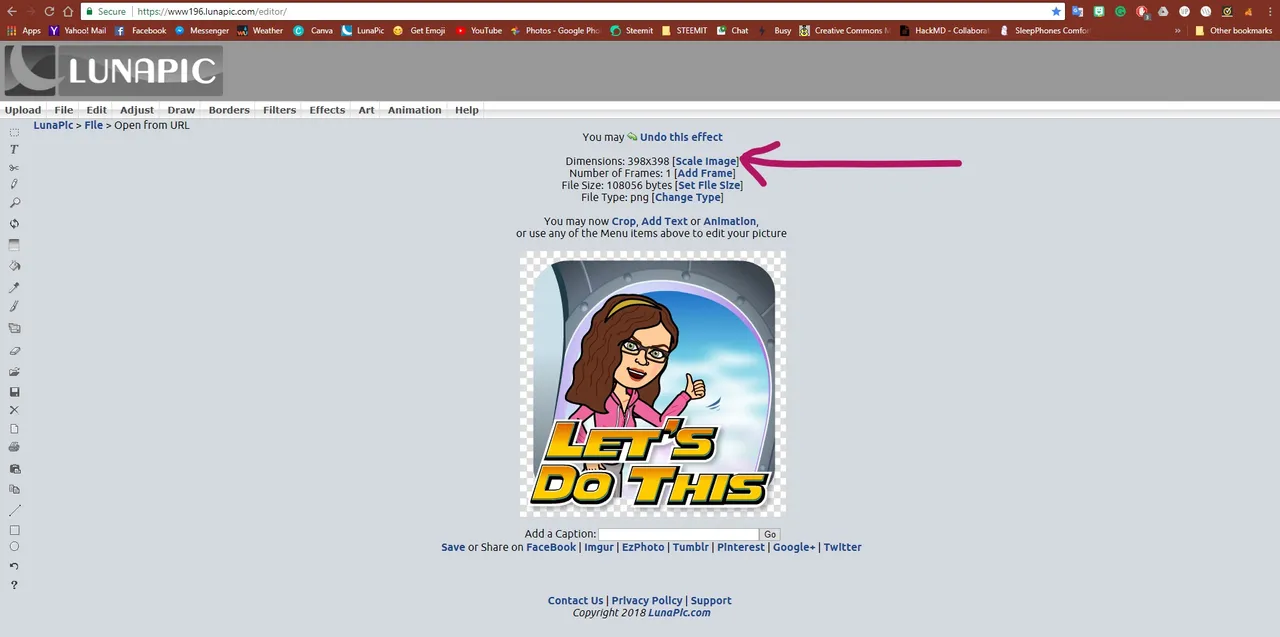
This opens the simply scaling tool. There are 3 different ways to scale your image from here.
- You can use the slider, found at the top. This shrinks or enlarges your image without the need of knowing pixels.
- You can drag any of the four corners. This shrinks and enlarges in much the same way as the slider.
- You can put in your EXACT pixel dimensions. This is the one I use most often.
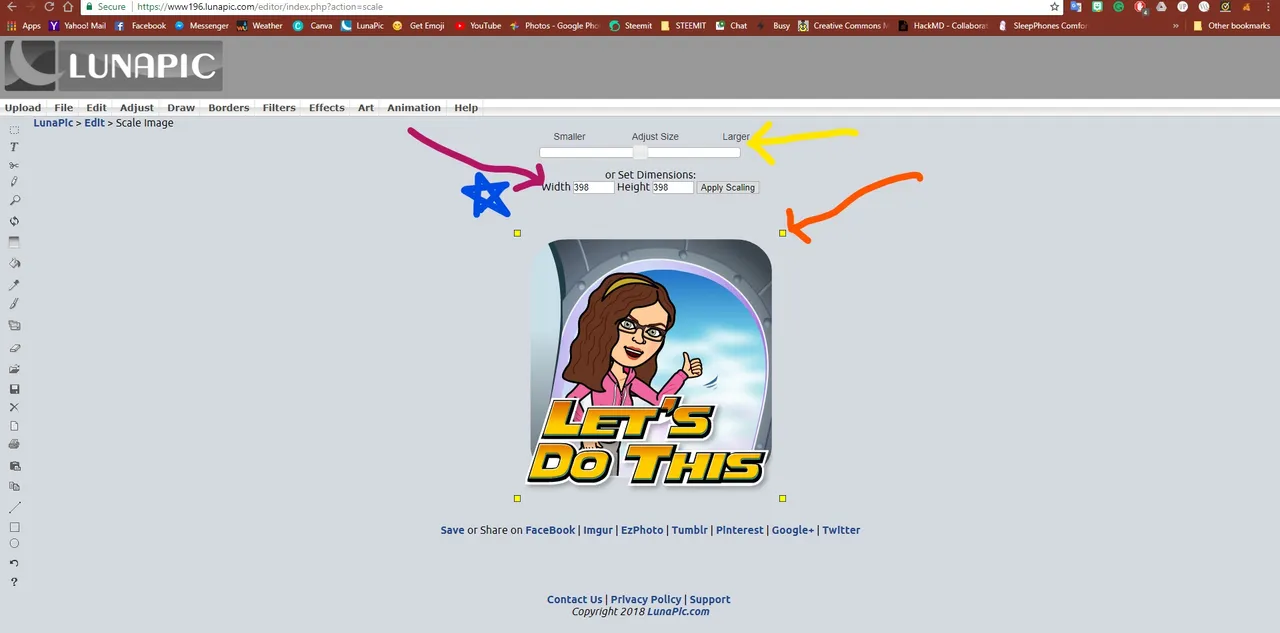
After much testing and trying out different sizes, I've come to the (very scientific🤓) conclusion that the PERFECT size of Bitmoji for the comments section is 150 pixels by (normally) 150 pixels. They are often square and the scaling tool maintains your aspect ratios in the image.

You now have the option to SAVE the image in about a million different ways. Today, we're just quickly grabbing a url to use in the comments. So choose Imgur.
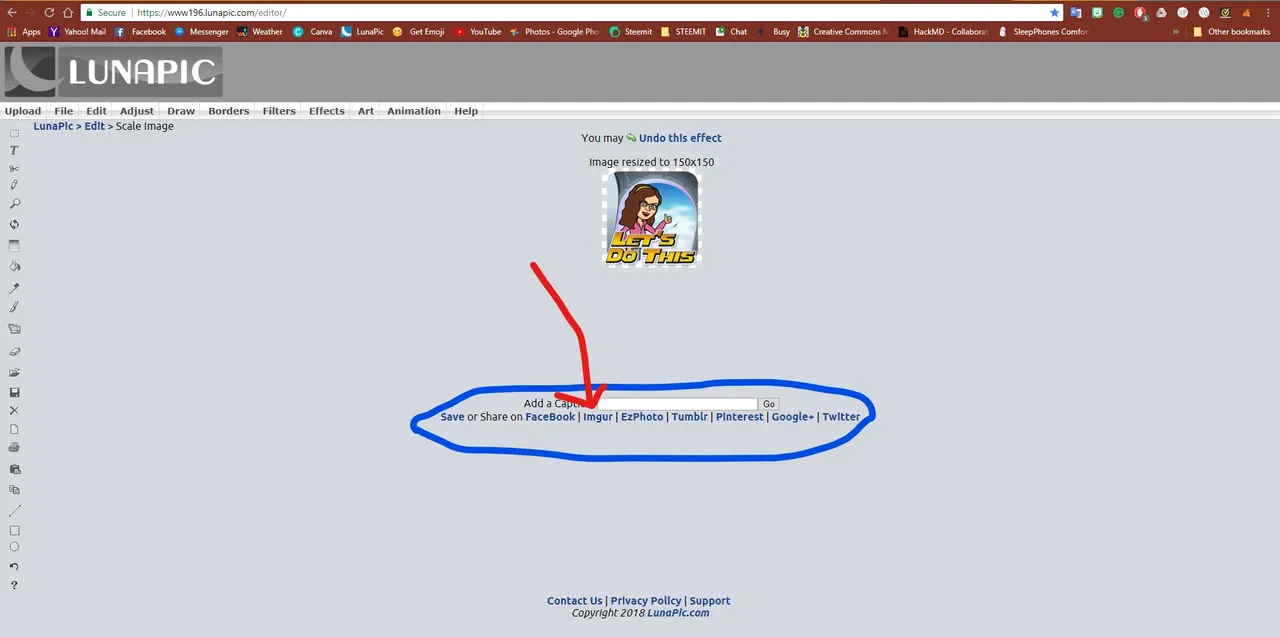
This auto-hosts the image at Imgur.com. And it does it MUCH more effientiantly than actually GOING to Imgur.com. Not sure how, but it does. 🤔
You'll want to grab the IMAGE URL. Do this by highlighting it and either Right-clicking and selecting Copy OR selecting Ctrl+c on your keyboard.
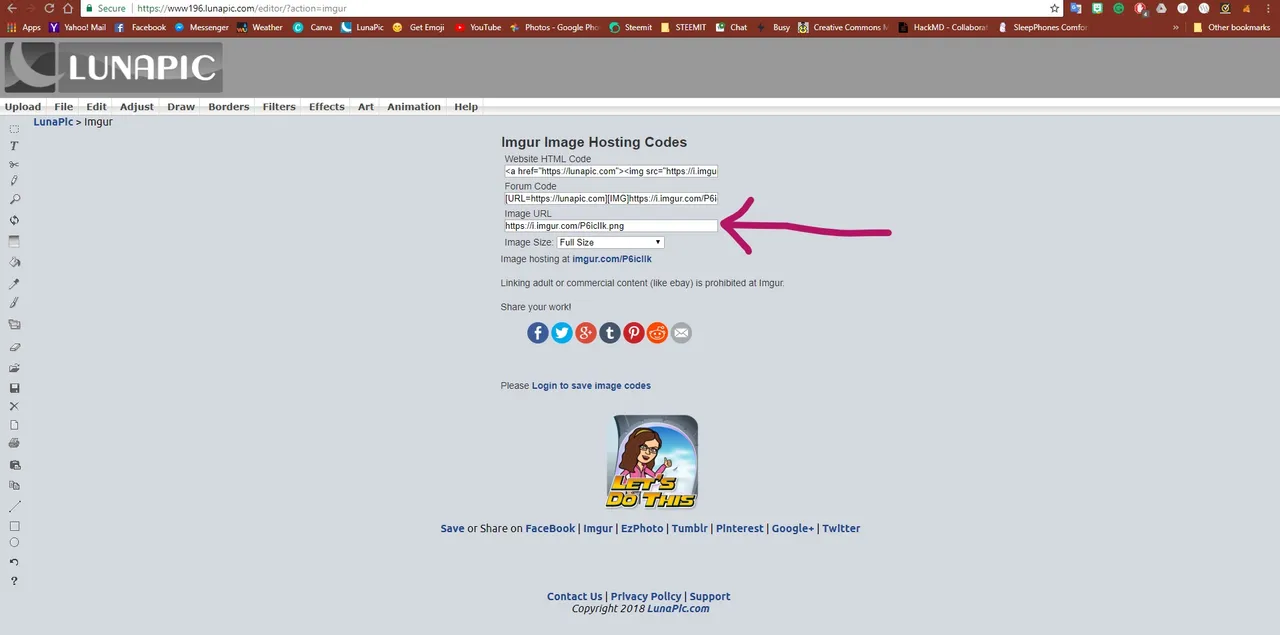
That's it! Now you just need to PASTE it into your comment by either Right-Clicking and selecting Paste OR selecting Ctrl+v on your keyboard.

And BOOM! Little tiny image, perfect for many a thing.
Let me know if you'd like to see more tutorials on LunaPic!
I'm currently working on updating my basic 🌟Pimp Your Post🌟 tutorial to include some more advanced Markdown techniques.

New here? Wanna know a Steemit Secret? Check out The Secret to Earning Followers by @chrisroberts. He just may be on to something... 😎
Need help formatting your posts? Check out this great (if I do say so myself) tutorial:
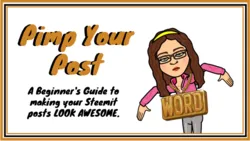
Are you stealing Google images?! Learn how to do it LEGALLY:
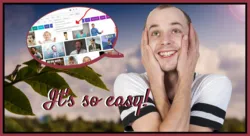
Were you SUPER impressed with what you just saw? Do you NEED more? Fear not! Here's a few of my most recent posts. 😎
- 🏋🏻FITNESSCHALLENGE 🏋🏻 Update: 4 weeks down
- Motivation. Motivation. Where art thou?🤔
- 🌈Somewhere Over the Rainbow🌈 🎤Karaoke style🎤- Just for YOU!🎵
- 🍩DONUTS! 🍩A recipe, pics and tons of fun!🍩
If you find yourself needing help or just have a question or two, find me on Discord.😀
All images were created/taken by me, or from Bitmoji.com. Make your own today!
As always, thanks for stopping by!
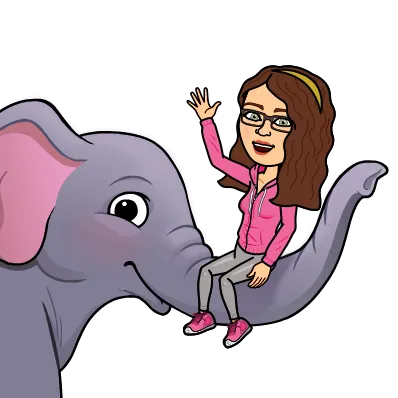
Hugs & Kisses 💋