 Source: Public domain image in Pexels with modifications.
Source: Public domain image in Pexels with modifications.
In this knowledge pill you will learn how to change your private passwords using peakd and hive.blog. As well as how to generate a .pdf file with all your passwords.
In Peakd:
Step 1: Go to your profile and click on the ACTIONS button.
Step 2: Select the Keys & Permissions tab and then go to the CHANGE PASSWORD tab.
Step 3: Check the box that you have read the instructions and agree to change your passwords.
Step 4: Complete the transaction with the Owner key.
Step 5: Click on the button Generate new password.
Step 6: Download your new passwords by clicking on the Download keys button.
Step 7: Confirm that you have saved the new passwords in a safe place and click on the Update keys button.
Once you have changed your passwords you will have to login with the new passwords, so if you use Hive Keychain or another password manager you will have to replace them with the current ones.
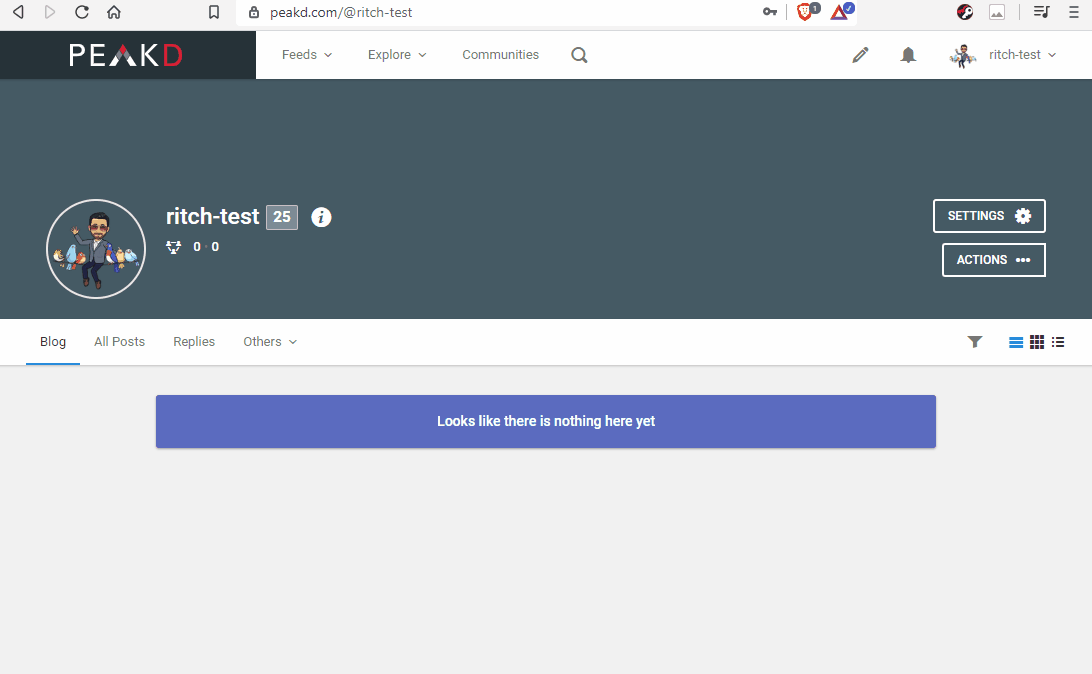
In Hive.Blog:
Steps to follow:
Step 1: Go to Hive's wallet at https://wallet.hive.blog and access using the private Active / Owner key.
Step 2: Go to the Change Password tab.
Step 3: Paste your Master / Owner Key in the Current Password field.
Step 4: Click on the Click to Generate Password button .
Step 5: Copy and save the generated password in a safe place.
Step 6: Paste the new generated master password where it says Re-Enter Generated Password.
Step 7: Check the boxes that you understand that lost passwords from Hive cannot be recovered and that you have saved the new master password.
Step 8: Click on the Update Password button .

Procedure to generate a .pdf file with all your Hive private passwords

If you have doubts about how to change your passwords, comment on this publication and share it so that it reaches more Hive users.
Kind regards,

Founder of Alebrijes Community and Co-founder of Hive México
[SPANISH]
 Fuente: Imagen de dominio público en Pexels con modificaciones.
Fuente: Imagen de dominio público en Pexels con modificaciones. En esta cápsula de conocimiento aprenderás a cambiar las contraseñas mediante peakd y hive.blog. Así como a generar un archivo .pdf con todas tus contraseñas.
En Peakd:
Paso 1: Ir a tu perfil y dar clic en el botón ACTIONS.
Paso 2: Seleccionar la opción Keys & Permissions y luego la pestaña CHANGE PASSWORD.
Paso 3: Marcar la casilla de que has leído las indicaciones y que aceptas cambiar tus contraseñas.
Paso 4: Firmar la transacción con la Owner key.
Paso 5: Dar clic en el botón Generate new password.
Paso 6: Descargar tus nuevas contraseñas dando clic en el botón Download keys.
Paso 7: Confirmar que has guardado en un lugar seguro las nuevas contraseñas y dar clic en el botón Update keys.
Una vez que hayas cambiado tus contraseñas tendrás que acceder con las nuevas contraseñas, por lo que si usas Hive Keychain u otro gestor de contraseñas tendrás que reemplazarlas por las actuales.
¡Listo!
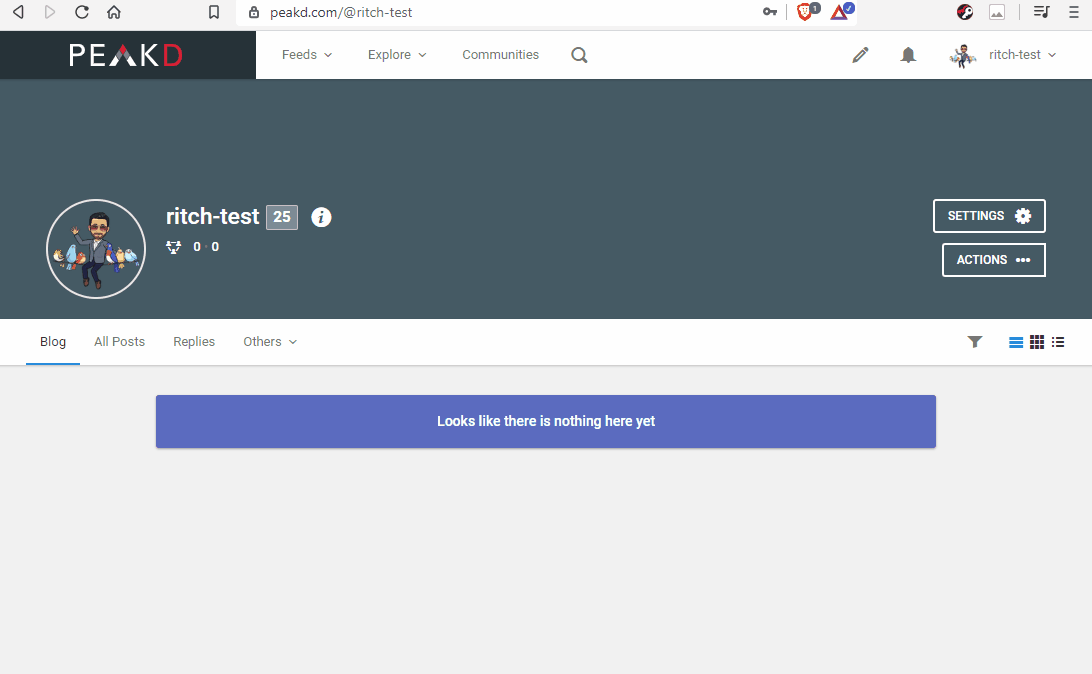
En Hive.Blog:
Pasos a seguir:
Paso 1: Ir al monedero de Hive en https://wallet.hive.blog y acceder con la contraseña Active / Owner.
Paso 2: Ir a la pestaña Change Password.
Paso 3: Pegar la Master Key / Owner Key en donde dice Current Password.
Paso 4: Damos clic en el botón Click to Generate Password.
Paso 5: Copiar y guardar la contraseña generada en un lugar seguro.
Paso 6: Pegar la nueva contraseña master generada en donde dice Re-Enter Generated Password.
Paso 7: Seleccionar las casillas de que entiendes que no se pueden recuperar las contraseñas pérdidas de Hive y que hs guardado la nueva contraseña master.
Paso 8: Dar clic en el botón Update Password.
¡Listo!

Procedimiento para generar un archivo .pdf con todas tus contraseñas privadas de Hive

Si te quedaron dudas sobre como cambiar las contraseñas comenta esta publicación o compártela para que llegue a más usuarios de Hive.
Saludos cordiales,

Fundador de la Comunidad Alebrijes y Co-fundador de Hive México

