Many of us are familiar with Rule #1 of the "CryptoVerse," when it comes to protecting your assets - "You are your own bank!" On every blockchain, access to the "bank vault" is solely dependent upon the Private Key(s) which, in theory, you are the only one who has it (them)!

The experts recommend changing these keys, if that is an option, from time to time. This morning, I did just that, for the 5 different keys (? 😳 !) we have here on the Hive blockchain.
Which app(s) did I choose to perform this vital task? My choice was to follow my confidence in the team behind the best UI for our Hive Blockchain - the PeakD team! And right behind them, the Hive Keychain team.
For the benefit of others, who may wish to consider doing the same thing, I am writing this post to capture the important details.

Execute in PeakD
Before proceeding with the steps below, you will need to get your stored copy of your current private keys for the Hive blockchain. Specifically, you will need the Owner Private Key. Without it, you need read no further. You can't complete this process!
Also, while not covered in the scope of this post, it is highly recommended you ensure the Hive blockchain Node to which you have linked both PeakD and the Hive Keychain are one and the same.
- Note: If not sure about this, please feel free to ask more about it in the comments.
With that, let's do it! Below are the illustrated steps, with details to follow:


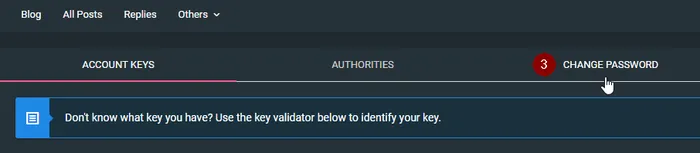

Step-by-Step:
- On your PeakD Profile page, click on the "Actions ..." box.
- Now in the "Actions ..." dialog, click on the "Keys & Permissions" option, at the bottom.
- Now on the "Keys & Permissions" screen, click on the "Change Password" option.
- Now on the "Change Password" screen, click on the "I have read ..." checkbox.
- From your storage source, copy and paste your Owner Private Key into that field.
- Take a deep breath ... remain calm ... 😉 ... and click on the "Generate New Password" button.
- Due to the sensitivity of its contents, I have not illustrated the next screen. However, you are presented with all of your new Private Keys, as well as your new Master Password.
Carefully copy them alldown into your preferred storage location.
In an "abundance of caution," use the download option, so you have another source of backing up these essential keys! Once you click the button to complete the process, there isno going back!
You have now successfully created an entirely new set of keys, both Private and Public. The old ones can be discarded, unless you are using them somewhere else ...
- Tech Note 1: You can hardly backup this vital information too much, but you must also maintain the confidentiality and security of it. I keep all of my info of this type inside a password-protected file (which many different apps can create). Which I then have stored both here in my home, as well as on multiple cloud services.
- Tech Note 2: The backup file, generated by PeakD in Step #7 above, is a very simple text file. Anyone can open it, if they can get access to it. Perhaps that is not a problem for you, dear reader, but just to make you aware.
This all went perfectly, without even a hint of a problem. Just the way we like it! 👍

Store in Hive Keychain
Use of these keys is dependent upon another app, as PeakD does not store them. The highly recommended app I use for this purpose is Hive Keychain. It is a Chrome extension which works flawlessly with the Brave browser - my preferred browser. While I avoid it, as much as possible, Hive Keychain will of course work in Chrome as well.
With the creation of a new set of keys completed, as detailed above, I needed to recreate what was stored in Hive Keychain, so I could get back to work! 😉
Below are the illustrated steps, with details to follow:
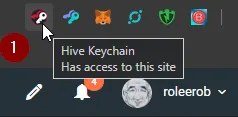


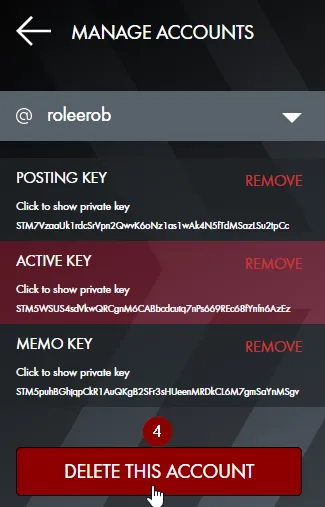
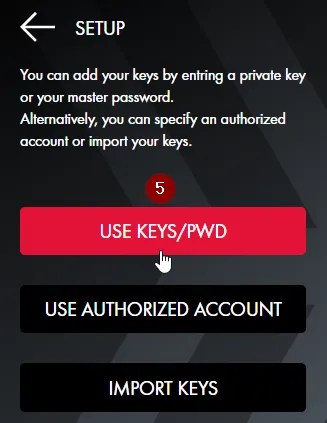

Step-by-Step:
- In the upper right corner of your browser page, click on Hive Keychain.
Note: It is beyond the scope of this post to cover installing Hive Keychain, if you have not already done so. There are a number of other posts, however, which cover this, if needed. - In the upper right corner of the default UI for Keychain, click on the 3 bars.
- Now in "Settings," click on the "Manage Accounts" option.
- Now in "Manage Accounts," click on the "Delete This Account" button, at the bottom.
Then repeating Step #2, click on the "Add Accounts" button. - Now in "Setup," click on the "Use Keys/Pwd" option.
- Still in "Setup," enter your Hive account name in the "UserName" field.
- Still in "Setup," enter your Posting Private Key in the "Private Key" field. This should be the new Private Key you just created above.
- Still in "Setup," click on the "Import Keys" button, at the bottom.
You have now successfully recreated the minimum you will need to have in Hive Keychain, to log-in to PeakD and resuming posting, commenting, upvoting, etc. However, it is highly recommended you also store you Active and Memo Private Keys, repeating Steps #6 thru #8, above.
This also all went just fine, without even a hint of a problem. Just the way we like it! 👍

Why Do It?
So ... Why now @roleerob? Why bother?
Two reasons for me, which converged yesterday:
- Since announcing I was powering "down and out" on the
Steemblockchain, I have now completed it. In the aftermath of the infamous HF23 fork, the "Adventures of Robin Hood" post left me with doubts about how secure my original set of keys (created in August 2017) actually were. - The launches of the Blurt / Zapata blockchains are both starting out with use of the Steem blockchain's keys. Yes, while I am well aware this is exactly how we got started out on the Hive blockchain, let's just say my confidence in this new set of developers is a "little short" of optimum ...
It not like we're talking about Fort Knox here or anything, dear reader ... 😉

Source 1: Creator Stevebidmead on Pixabay
Source 2: Creator OpenClipart-Vectors on Pixabay
... but I do think we should all take this "You are your own bank!" advice seriously and act accordingly. Hopefully, I have provided you with a little encouragement and inspiration to do that, if you have not already.
Frankly, I was more than just a little leery of how well this would go. So, while more than once it had occurred to me I should probably do it, this leeriness and the perception of how much aggravation it would be to me if something went wrong, stopped me from ever attempting it.
Nice to now have it behind me and it all went just fine! 👏👍

Closing
In @jarvie's recent PeakD post, he said this:
"... or any educational post at all about #peakd. Something that helps other Hive users. We all know PeakD has tons of features to talk about."
There is no question about that last part, at least to me. It was a matter of time and whether I really had anything meaningful to contribute. This morning "the light bulb went on," when completing this vital task. And here we have a contribution!
I would like to close with kudos to @asgarth and the PeakD team, as well as @yabamatt and the Hive Keychain team. Completing this essential task went flawlessly.
We should all be grateful for the efforts of folks like these. Without them, the rest of us would have no "foundation" upon which to build!
I’d love to hear any feedback you may be inspired to provide.
Until "next time," all the best to you for a better tomorrow, as we all work together to build up our Hive Communities and add increasing value to our Hive blockchain! 👍 😊
Respectfully,
Hive Blogger @roleerob
🐝 🍯 🐝
Posted using PeakD and “immutably enshrined” in the Hive blockchain on Sunday, 5 July 2020!



PeakD: An awesome interface for our Hive blockchain.
Check it out!
This account is protected by @dustsweeper
