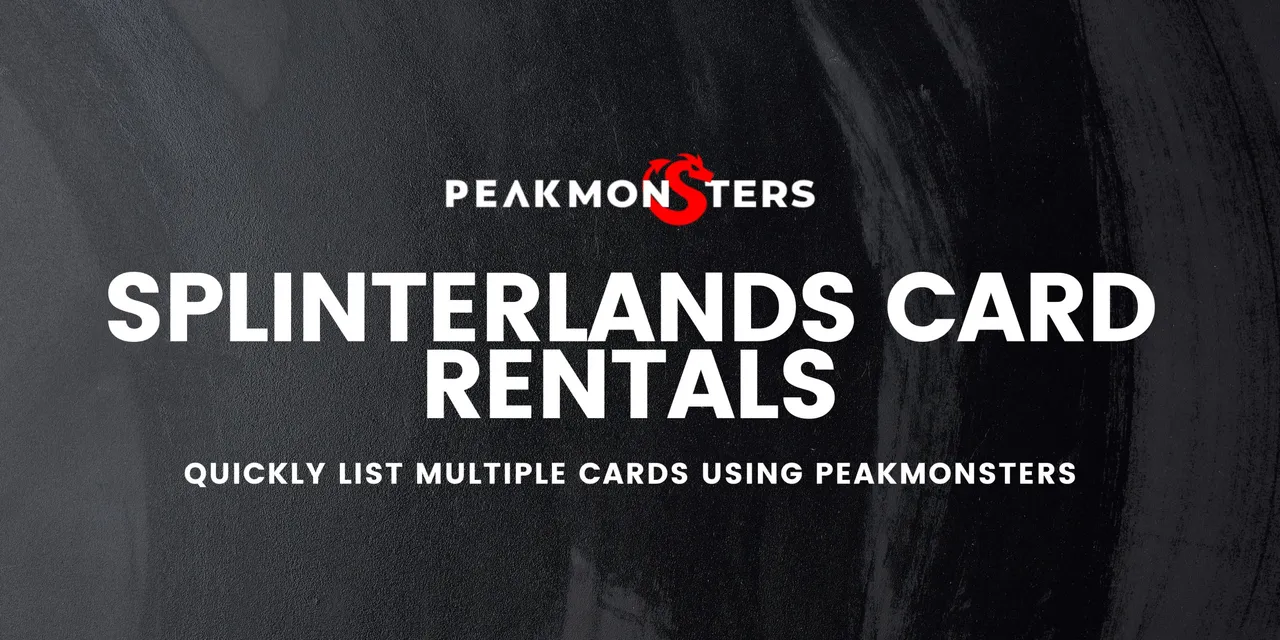
When renting out cards using the Splinterlands platform, there is the struggle of manually enlisting each card multiple times. This poses a huge challenge when you are planning to list multiple cards in the rental market. Good thing that there is a better way for bulk listing cards in the rental market.
My favorite tool when I have to list multiple cards is PeakMonsters. With PeakMonsters' rental interface, it is very convenient to rent out multiple cards in few clicks. This post aims to illustrate in three simple steps how easy it is to list multiple cards using this tool.
Step 1: Go to "My Cards" tab, filter and select the cards that you want to list
Here is my recommended filter when looking for cards that you want to list:
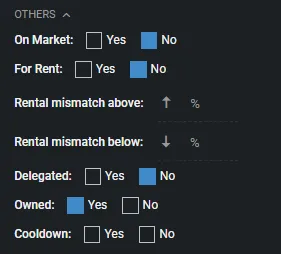
This will only show your owned cards that are not delegated, and will remove the cards that are currently out for sale or are already listed for rent in the market.
Here is a snapshot of the cards that I will be putting out for rent:
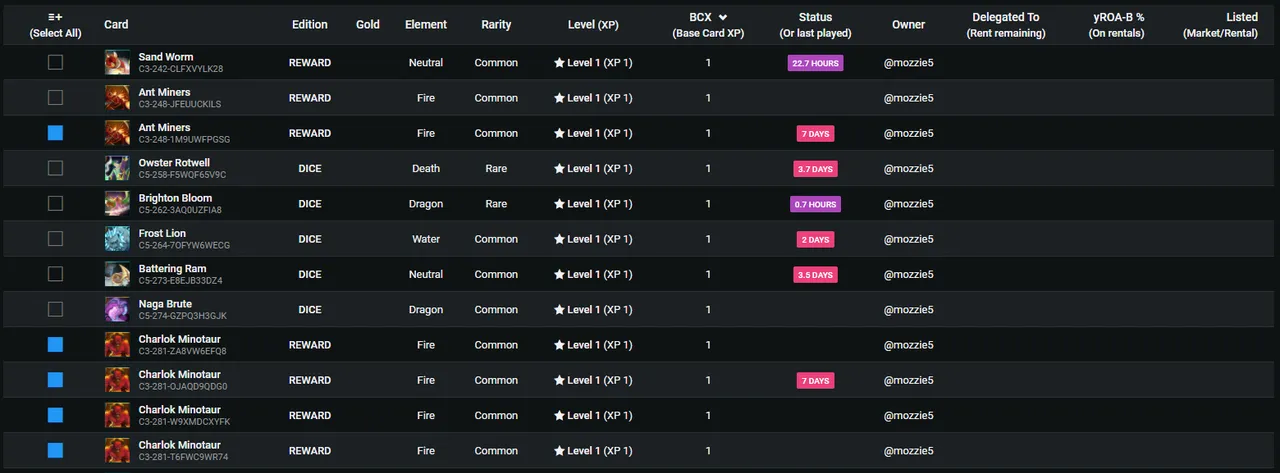
Step 2: Click on the "stack" icon at the upper right corner, and click Rent
As show in the image below, simply click on the stack icon on the left side of your username, review your selected cards, and click Rent.
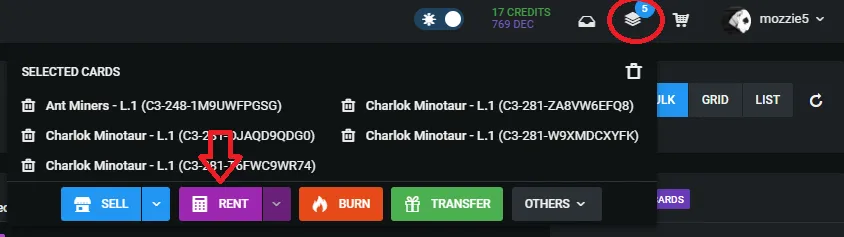
Step 3: Setup the Rental Fees for each card and confirm your listing
You have two options when listing your rental fees: 1) manually input your rental price or 2) set it based on the lowest market price
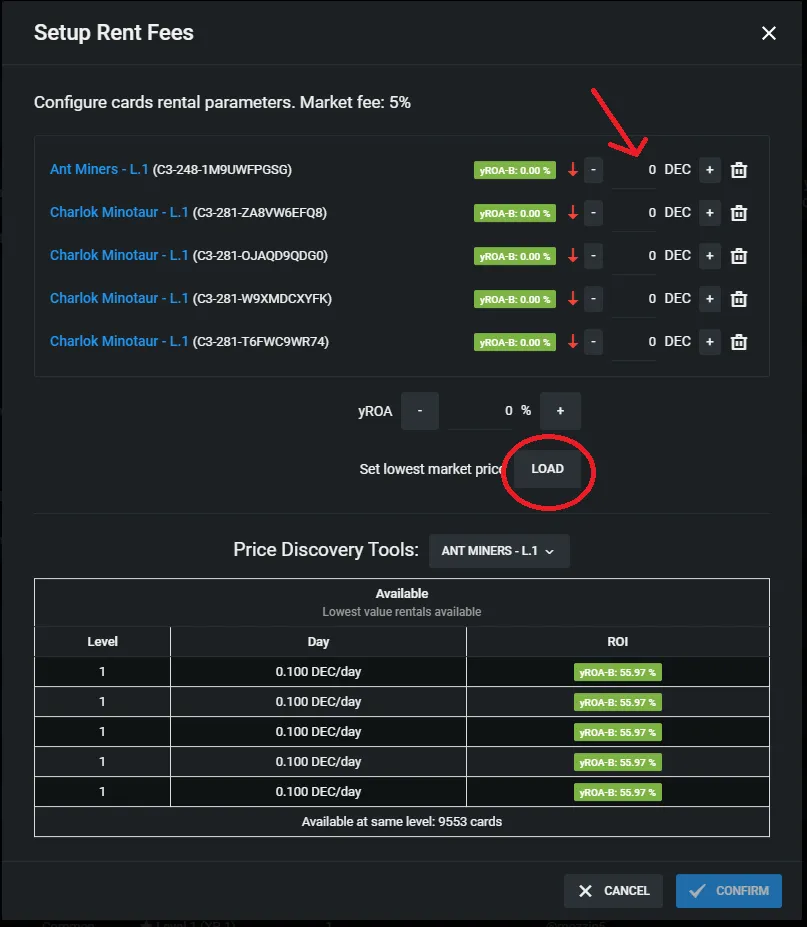
You can simply fill out the rental parameters in the arrowed section or just click the "Load" button and set your rental parameters based on the lowest market price at the moment.
After setting your rental fees, it should look like this. For this example, I opted to simply load the lowest market price and all cards generated 0.10 DEC/day as the rental price.
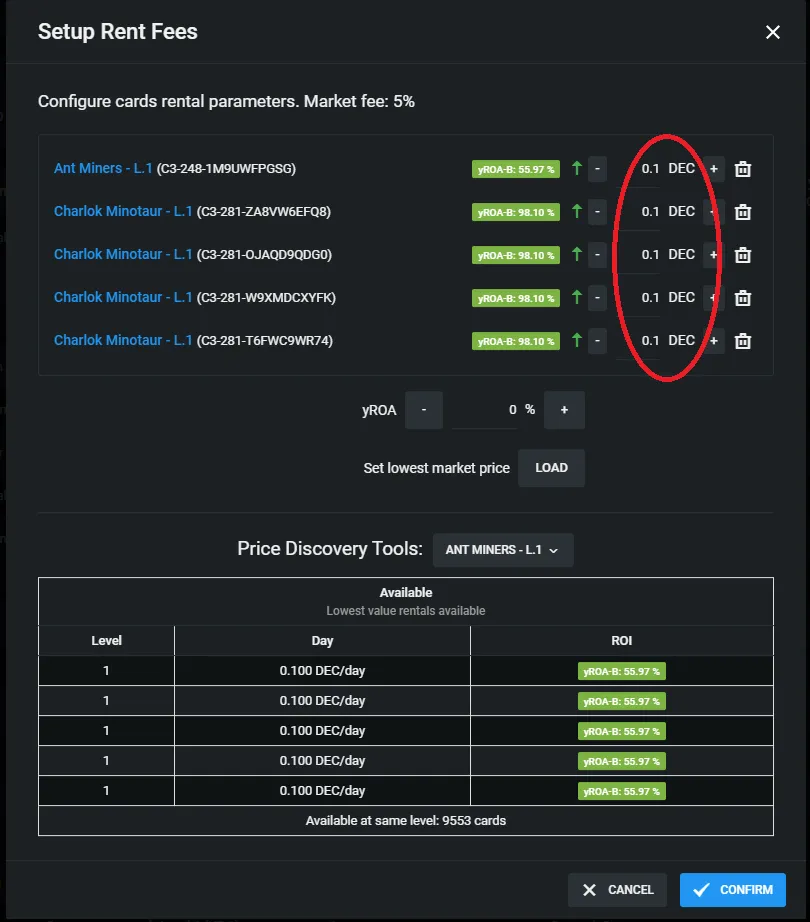
If you are already satisfied with the rental parameters, click "CONFIRM" on the lower right part to put out your cards for Rent!
Note: If you want to manually check other offers in the market, you can do so using the "Price Discovery Tools". Simply navigate the dropdown list and choose the card that you want to check.
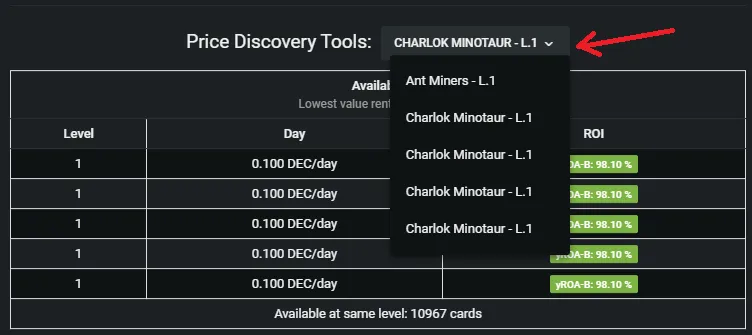
Optional step: Double check if your cards are already listed
Now that you have already confirmed your listing, you might want to double check if the transaction pushed through. You can either check it manually on the Spliterlands market or check it in the "My Cards" tab of PeakMonsters.
In PeakMonsters, you can look for the cards that you listed in the "My Cards" tab, and check if there is already a price indicated under the "Listed (Market/Rental)" column.
As you can see, the Charlok Minotaurs that I have listed a while ago now have 0.10 DEC/day on the right most column.

That's it! You now have learned how easy it is to list multiple cards using the PeakMonsters platform. If you have any suggestions or questions, feel free to comment down below.
Haven't started playing Splinterlands yet? Click HERE and join the fun!
