Back in January, I wrote about my success in getting a script working that can play my Splinterlands cards. Since I have so many monsters and summoners, especially low level cards I divided them up into 10 accounts. See below for Peakmonsters links to each to better understand the collection power I am working with.
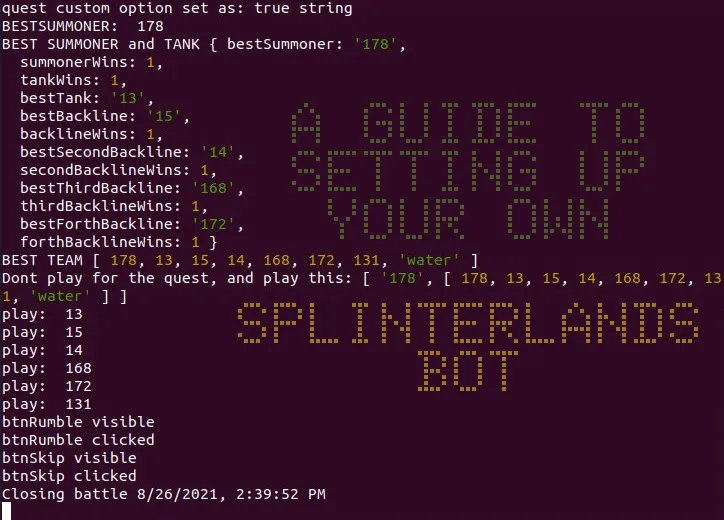
@soloalpha00
@solobeta00
@soloazmare01
@solo00
@solo01
@solo02
@solo03
@solo04
@solo05
@solo06
Even with all of these accounts funded with cards I still have enough with my account to get up to Diamond II. Honestly I have only been in Diamond once ever, usually find myself somewhere in Gold by seasons end.
With these accounts, I am finding myself earning about 30k DEC every season, which is around $200. Along with many great cards. With 3x more bots (around 30) I would be earning around as much as 3rd place in champs in DEC. Pretty amazing honestly....
Now I must point out, I do not use the bot that I will be showing in this guide. As the one I use is closed source and only shared with me for testing, I cannot share the code out of respect to the devs. But I can show you how to use a free one, though expect errors at the time of writing this.
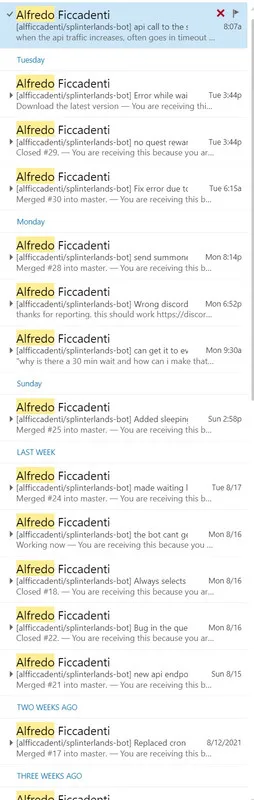
Alfficcadenti has been quite busy making many updates to this bot, so if you tried it back around the time of my previous post on this it has changed quite a bit. Including prioritizing quest rewards.
Link to the bot:
https://github.com/alfficcadenti/splinterlands-bot
Your only cost are spell books if you got the cards already and a machine to run the bot on. If you already have an Splinterlands account then you can just use that on the bot.
Below are the steps to set up your own bot, we will start in the very beginning. If you already have a Linux environment ready to go you can skip this and go straight to part 2.
Part 1: Installing the operating system
In this guide I will be setting up a virtual machine, but you do not need to. If you want you can install it directly on your machine. But I like VMs so I will use that in this guide.
Minimum / Preferred specs for host machine. If you install on "bare metal", meaning not on a virtual machine you can just go with the minimum. Otherwise you may find your virtual machine slow, and the script may time out on very slow machines if it cannot load the webpages fast enough.
Windows 10 Machine
6GB of RAM / 16GB of RAM
2 CPU cores / 4 CPU cores
60GB free disk space
To start download Ubuntu 20.04 LTS from the link below along with Oracle Virtualbox 6.1.26
Download Link to Ubuntu 20.04 LTS
https://releases.ubuntu.com/20.04.3/ubuntu-20.04.3-desktop-amd64.iso
Download Link to Oracle Virtualbox
https://download.virtualbox.org/virtualbox/6.1.26/VirtualBox-6.1.26-145957-Win.exe
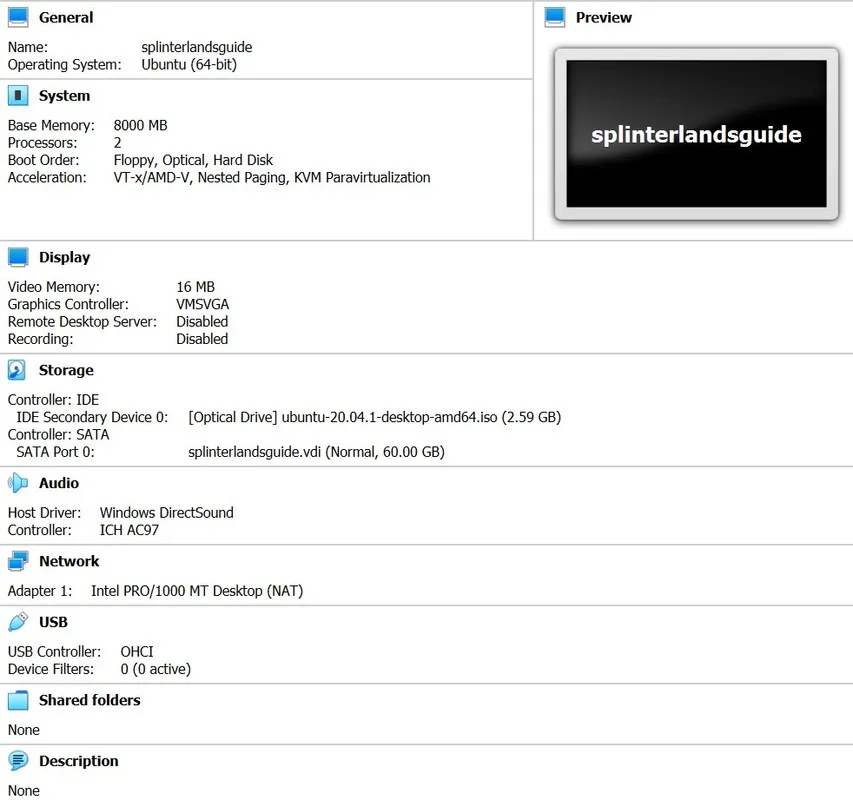
Install Virtualbox and save the .iso for later.
Create a Virtual machine
Type: Linux
Version: Ubuntu 64-bit
Memory: between 4-8GB, the more you can spare the better.
Hard drive: 60GB
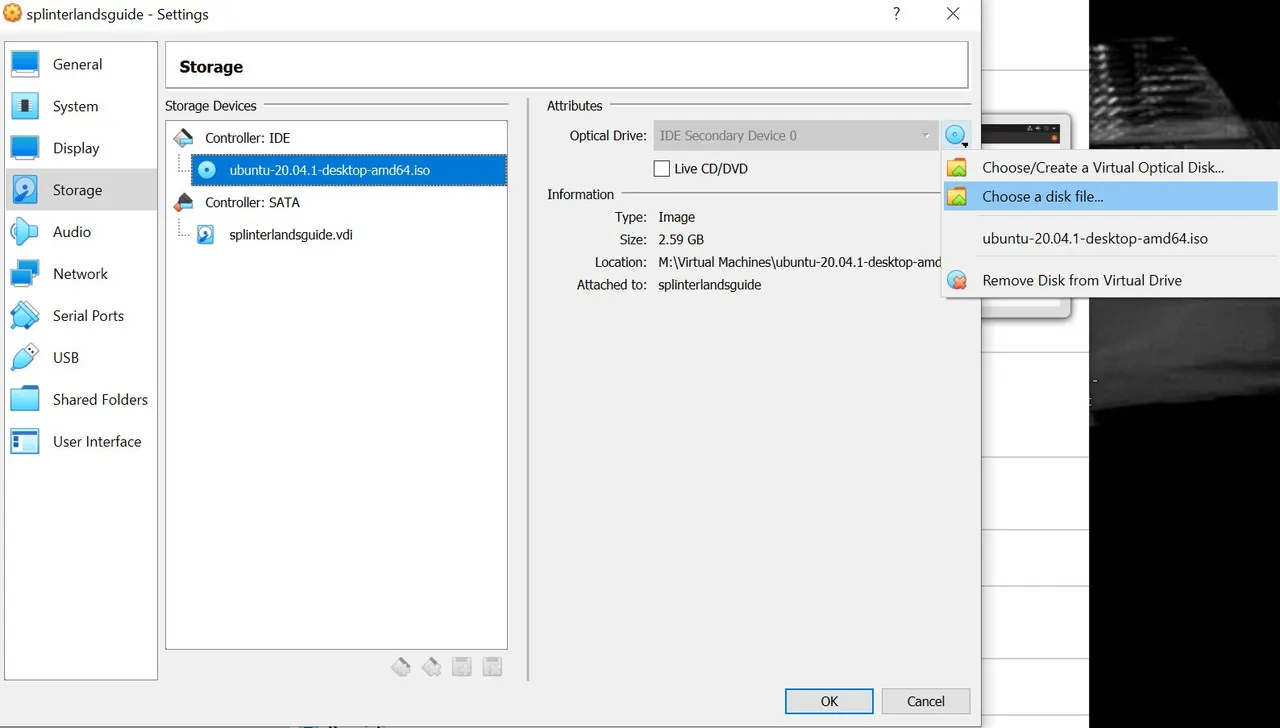
Upon setting up your new virtual machine you will need to mount the linux .iso you downloaded. You can find it under Settings>Storage>Attributes>Choose a disk file.
Next is to reboot your PC and enable virtualization. You will do this from your BIOS. This can vary depending on each manufacturer. (if you are not using a VM then this is not needed)
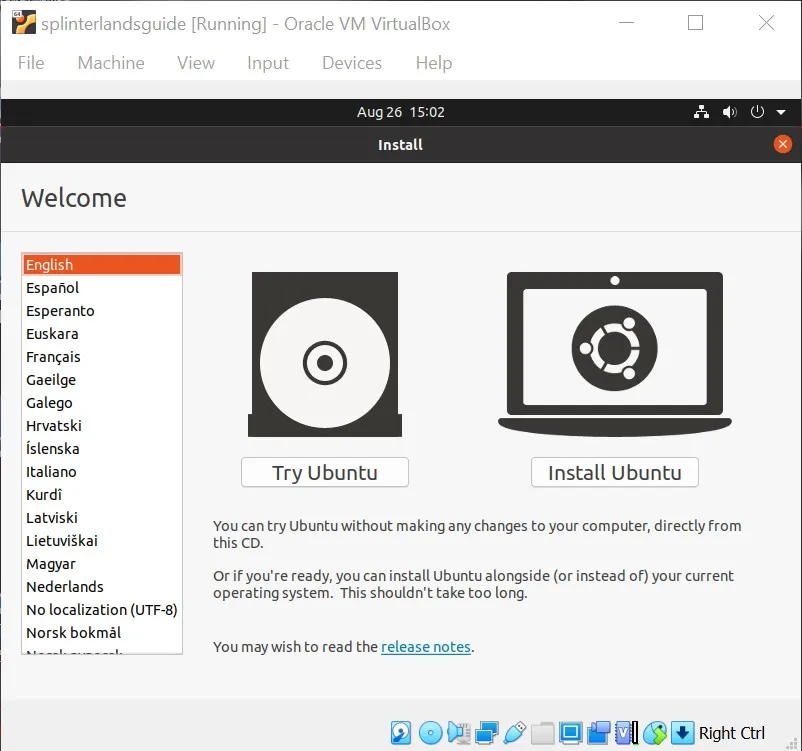
Once completed boot up your virtual machine and Linux livecd should come up. Click on "Install Ubuntu"

Click through the defaults until you reach "Install now" Keep in mind if you are doing this outside of a VM it can affect your currently installed Operating system. This is why I am doing it on a Virtual machine, makes it easier to manage.
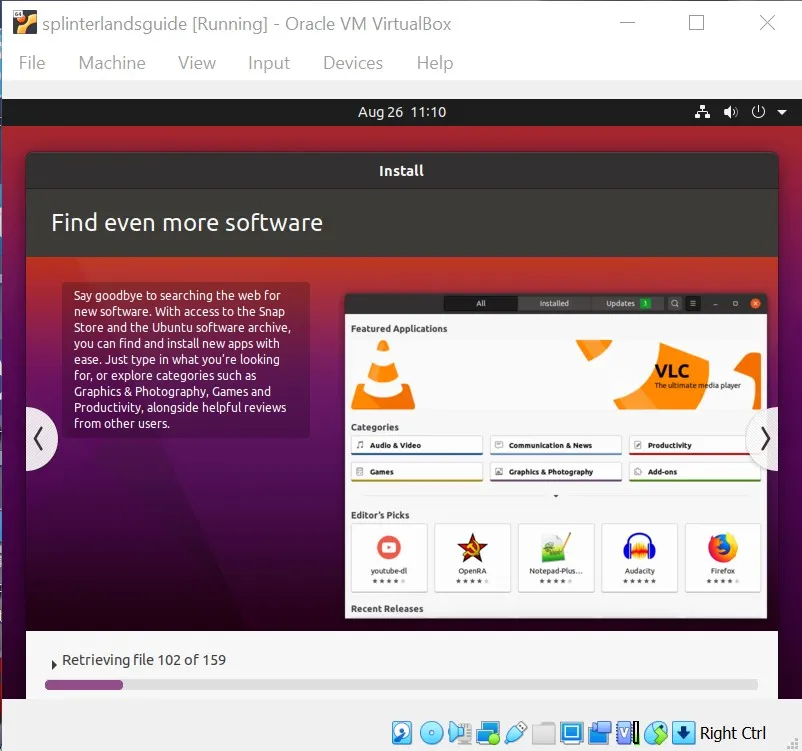
Next you set the timezone and password. I suggest setting it to auto login for this simple bot machine.
Let the OS install, this can take anywhere from a few minutes to an hour depending on your machine.
Once installed and the virtual machine has been rebooted I suggest turning off screen lock. Goto Settings>Privacy>Screen Lock> Uncheck Automatic screen lock and change blank screen delay to never

Install Virtualbox guest additions by going to the Devices menu in Virtualbox and selecting "insert Virtualbox guest additions cd image" Installing this will help with compatibility between the virtual machine and host machine.
Part 2: Setting up the bot and dependencies
Download the bot using terminal
wget https://github.com/alfficcadenti/splinterlands-bot/archive/refs/heads/master.zip
Extract the downloaded zip in your Home directory, I like to place it in my documents.

add an .env text file that includes your Splinterlands account, posting key and bot settings. If you set it to true it can go after quests as well. I will use nano in this example, first navigate to your splinterlands-bot-master folder using the cd command.
nano .env
add the following four lines to the file.
ACCOUNT=youraccountname
PASSWORD=yourpostingpassword
QUEST_PRIORITY=true
MINUTES_BATTLES_INTERVAL=30
change youraccountname and yourpostingpassword to your own. Then press Ctrl-O, then enter and then Ctrl-X to save and close it.
Next is to install Nodejs as the bot is programmed in HTML and Javascript.
Update your repositories
sudo apt update
Install Nodejs
sudo apt install nodejs
Check that its up to date and functioning. Mine reads 10.19.0
node -v
Install Node Package Manager.
sudo apt install npm
Check that its up to date and functioning. Mine reads 6.14.4
npm -v
Navigate using cd to your splinterlands-bot-master folder.
Install needed Node dependencies
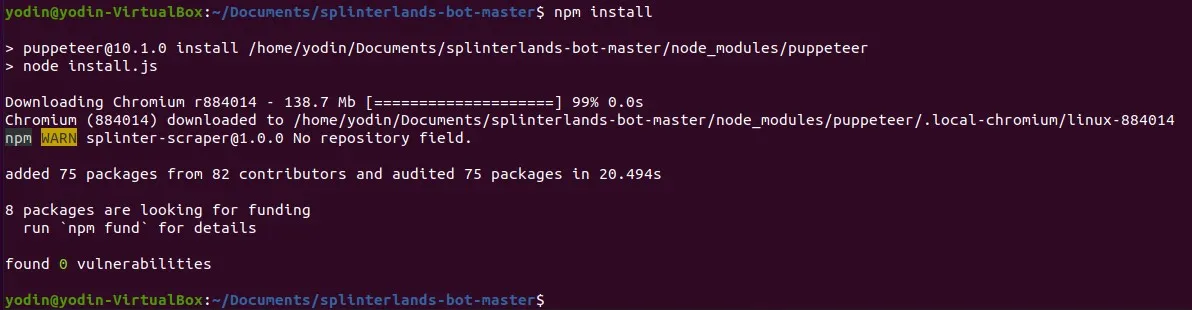
npm install
Run the bot
node index.js
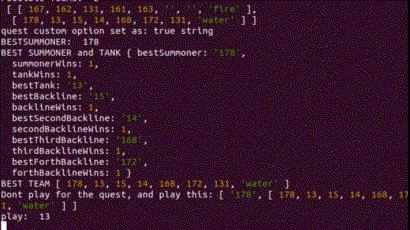
Animation of the bot in action.

RAM and CPU usage while the bot is running, taken from inside the virtual machine.
API Errors
If you are getting errors and surrenders due to API errors it is due to the public API server that the dev is hosting. Below is his response.

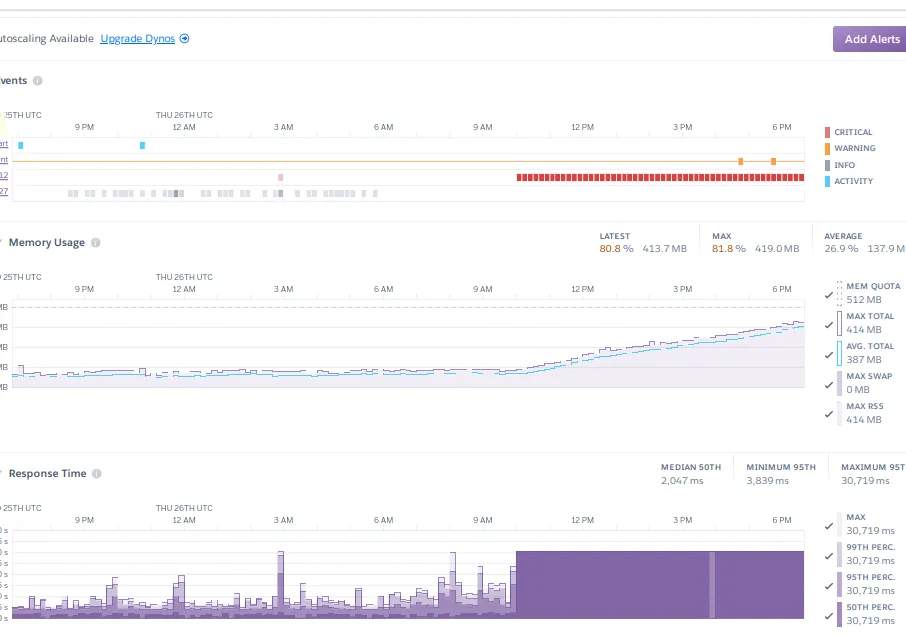
A screenshot from his API server, showing the traffic is slammed right now. The popularity of this game growing so massively has alot to do with this.
Join the discord to talk with the bots creator and the community:
https://discord.com/invite/bR6cZDsFSX
Alternatives
Dec404 is a service ran by @nealmcspadden that you can have your cards played by real people.
Peakd.com Link:
@nealmcspadden/dec404-is-open-splinterlands-rental-accounts-are-back
Link to their Dec404 discord: https://discord.gg/trQpvCt
Or
Contact @almightymelon or AlmightyMelon#6301 on discord and inquire about plans of a paid subscription service where a bot will play your cards.
For reference a link to my first post about this:
