Español
Intro
Hola, Bienvenido a mi blog. El día de hoy vamos a usar un método muy fácil de usar para limpiar el ordenador o la notebook de virus sin usar ningún tipo de antivirus.
Verás, últimamente todo ha sido genial, pero resulta que tengo varios problemas en mi notebook. Así que deduzco que hay algunos conflictos con ciertos programas.
En este caso he tomado por opción aplicar una limpieza de virus a ver si resolvemos muchos de estos problemas.
Script
Usaremos un script llamado Tron. Obtenemos la información necesaria de esto en reddit. TronScript.
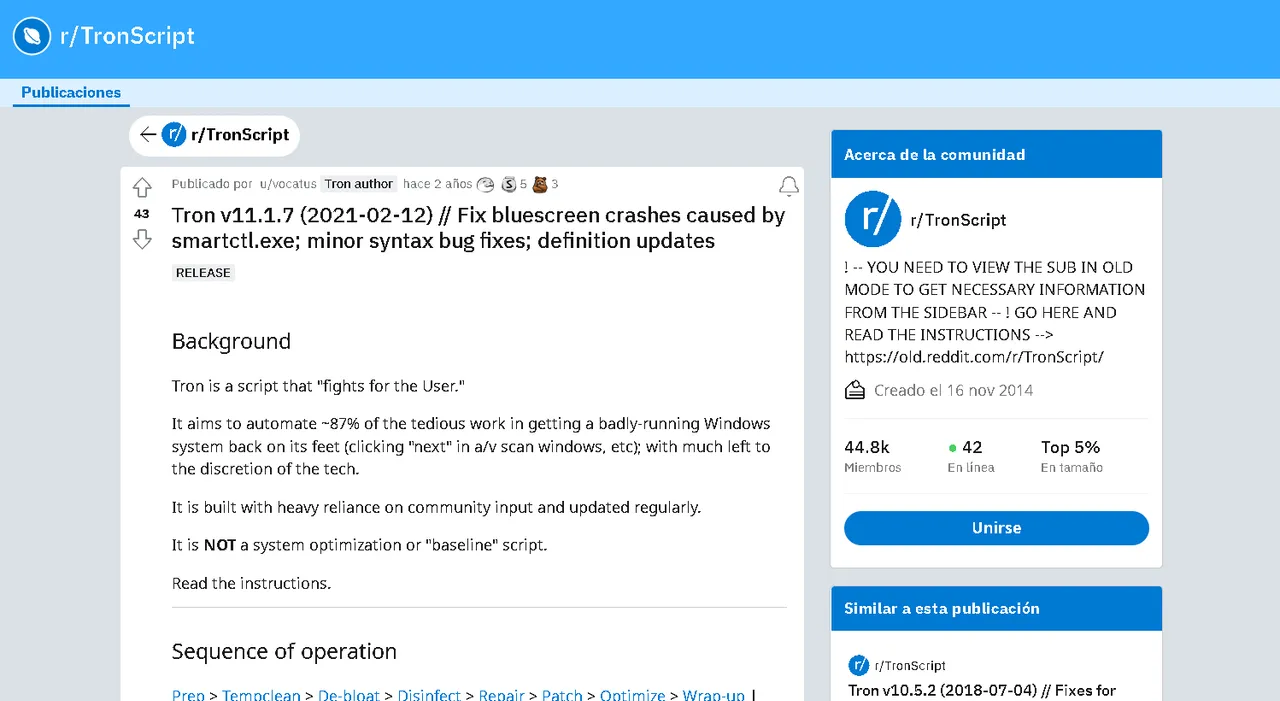
Acá tenemos que ir a los enlaces como es de costumbre. Están un poco más abajo.
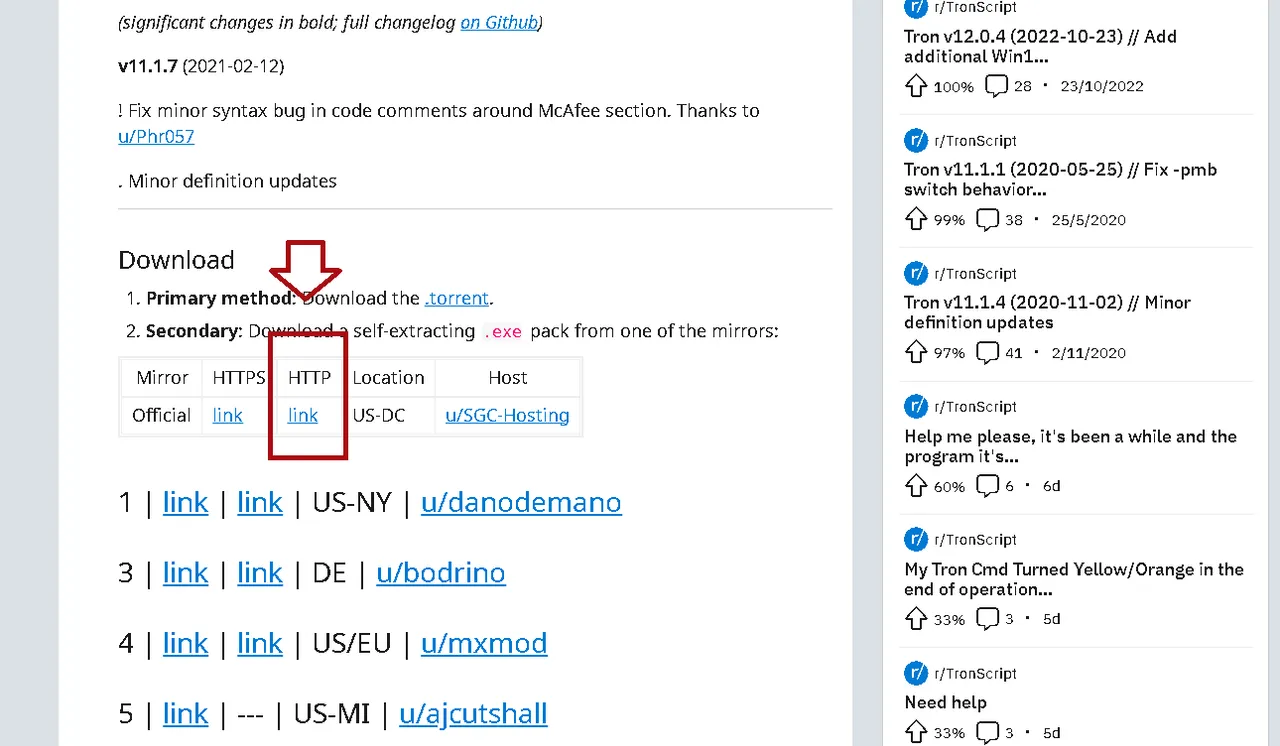
Yo escogeré este ".exe" en su última versión. Pesa 508M.
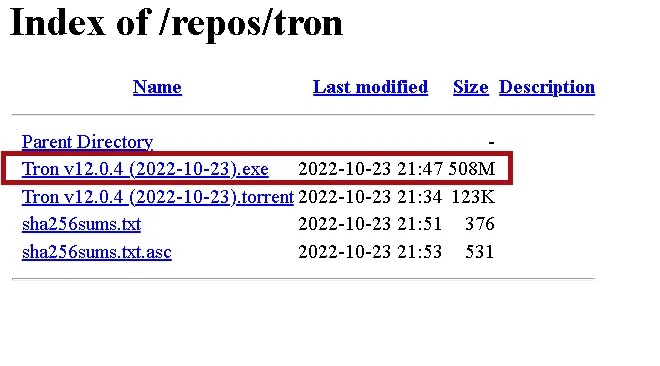
Una vez descargado tendremos un archivo comprimido. Que se debe descomprimir con el programa "7zip".
Extraer la carpeta
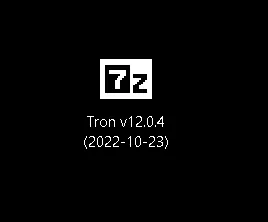
Así verás el archivo una vez descargado en el destino que escogiste. En este momento la última versión es la 12.0.4. Pero puede que tú descargues una más actualizada.
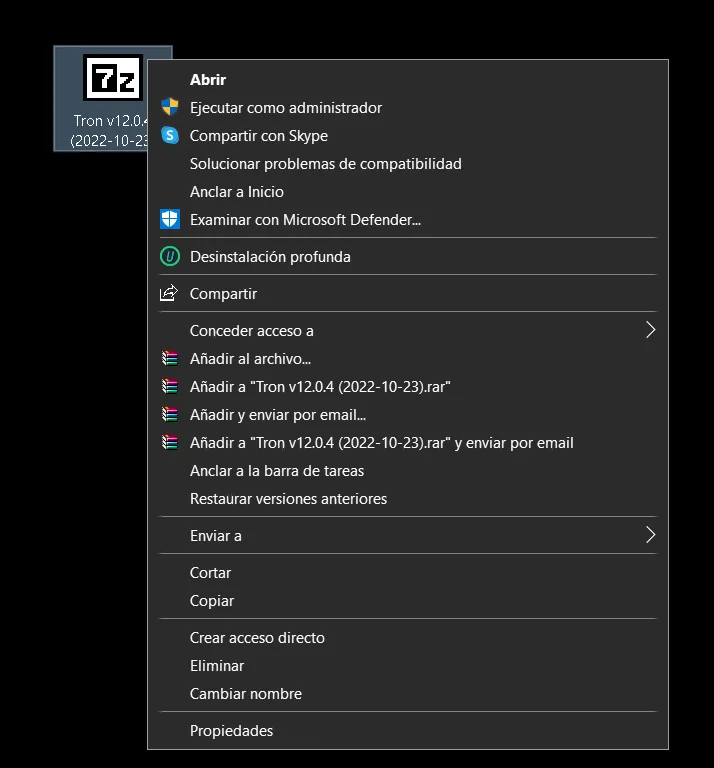
Así se ven las opciones si no tienes "7zip".
Necesitas el compresor de carpetas "7zip". Si no lo tienes, debes descargarlo e instalarlo.
https://www.7-zip.org
Una vez instalado "7zip" tendremos nuevas opciones.
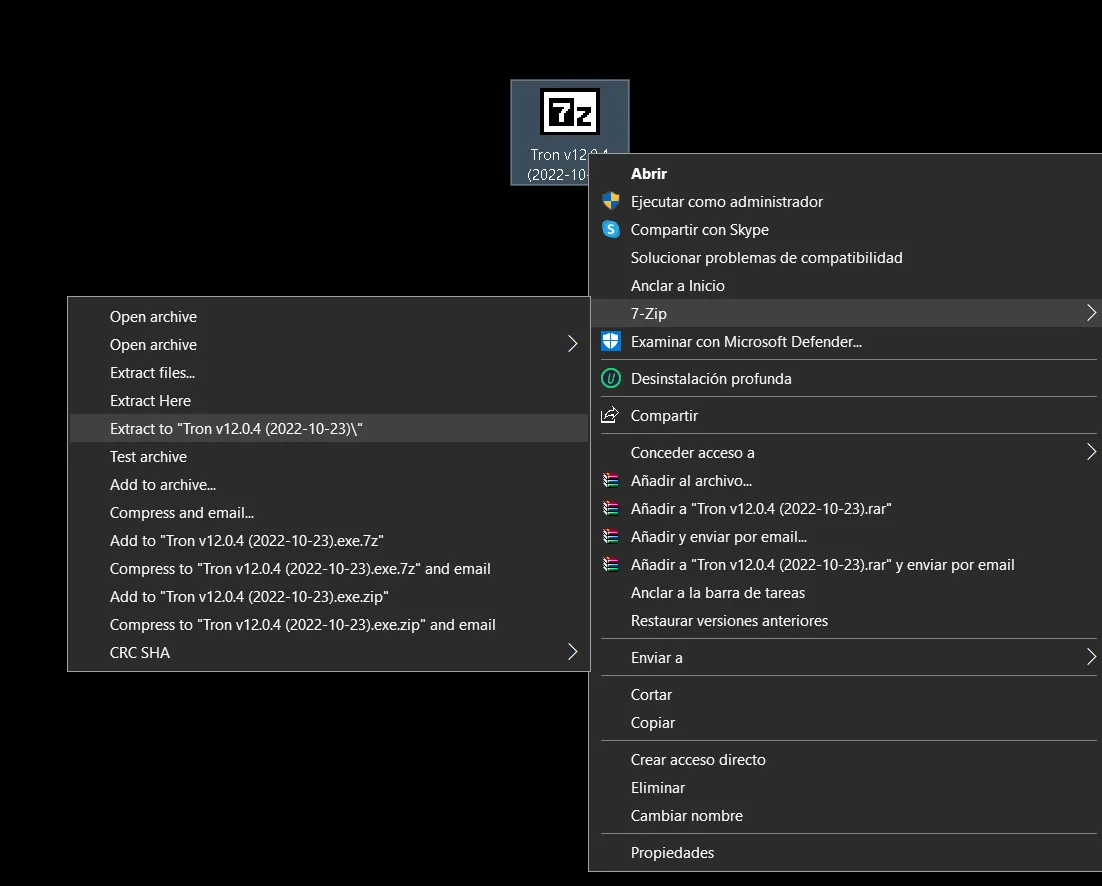
Extraemos la carpeta y obtendremos algo así.
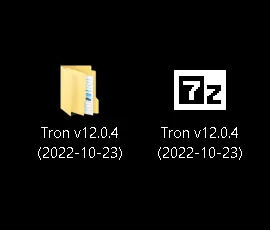
Ejecutar el Script
Ahora sí, viene lo chido. Vamos a entrar en la carpeta que hemos extraído. Y vamos a ejecutar el script.
Entonces hacemos doble clic en la carpeta, luego abrimos la carpeta llamada "tron".

Tendremos los recursos, instrucciones y un ejecutable. Voy a escoger el ejecutable "tron".
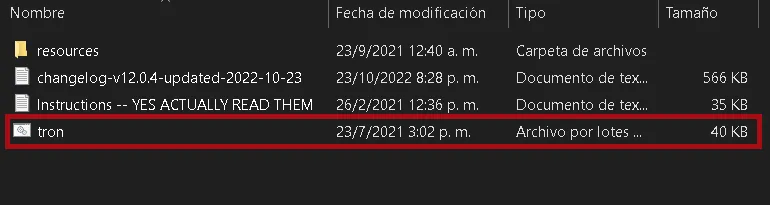
Para ello haremos clic derecho y ejecutar como administrador.
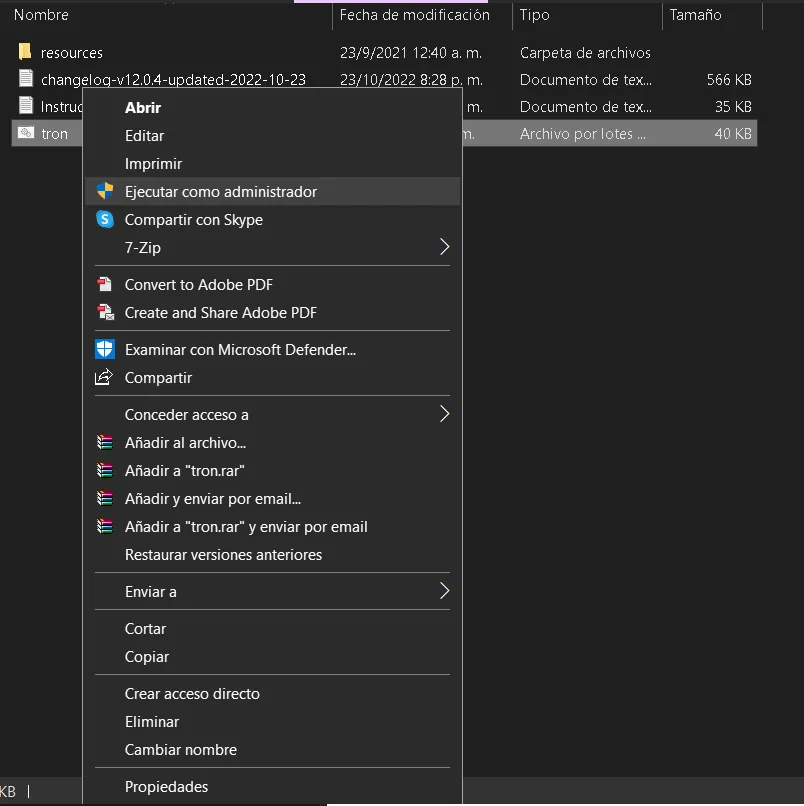
Nos aparecerá esto, y debemos escribir todo en mayúsculas "I AGREE".
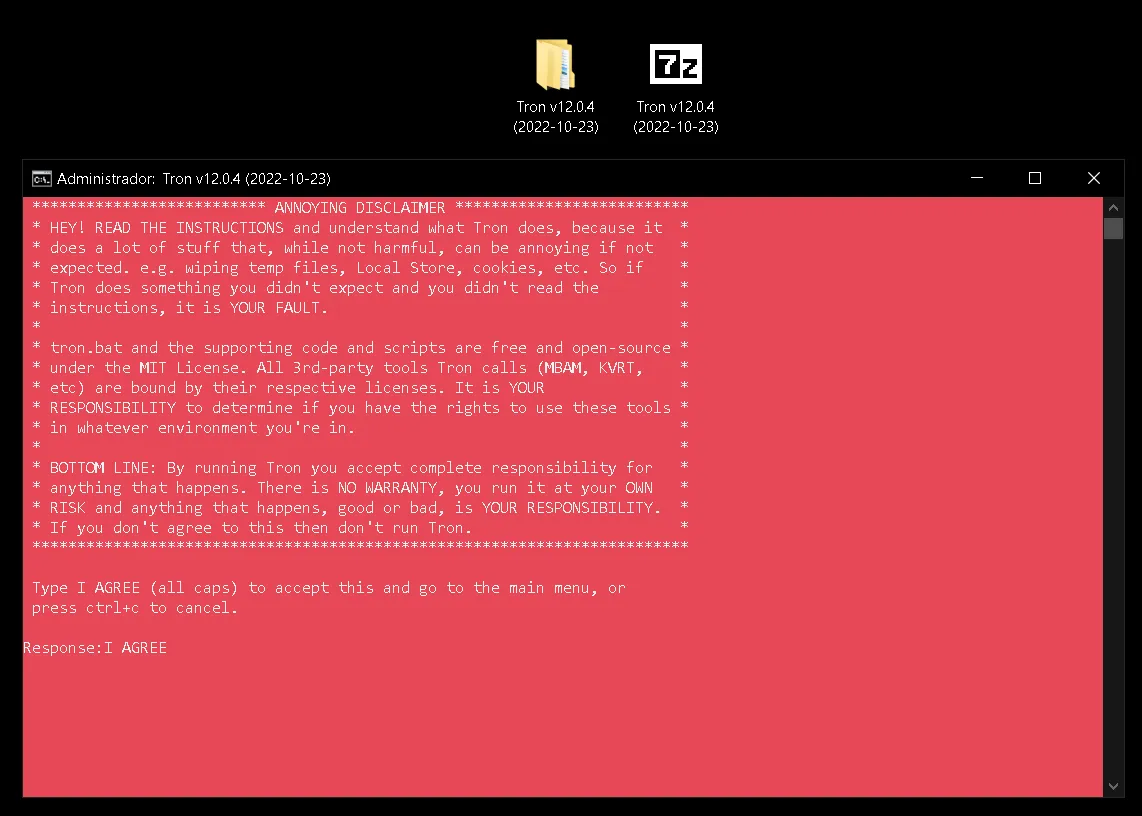
Una vez hecho este paso ya podemos acceder a todas las opciones que el script nos proporciona.
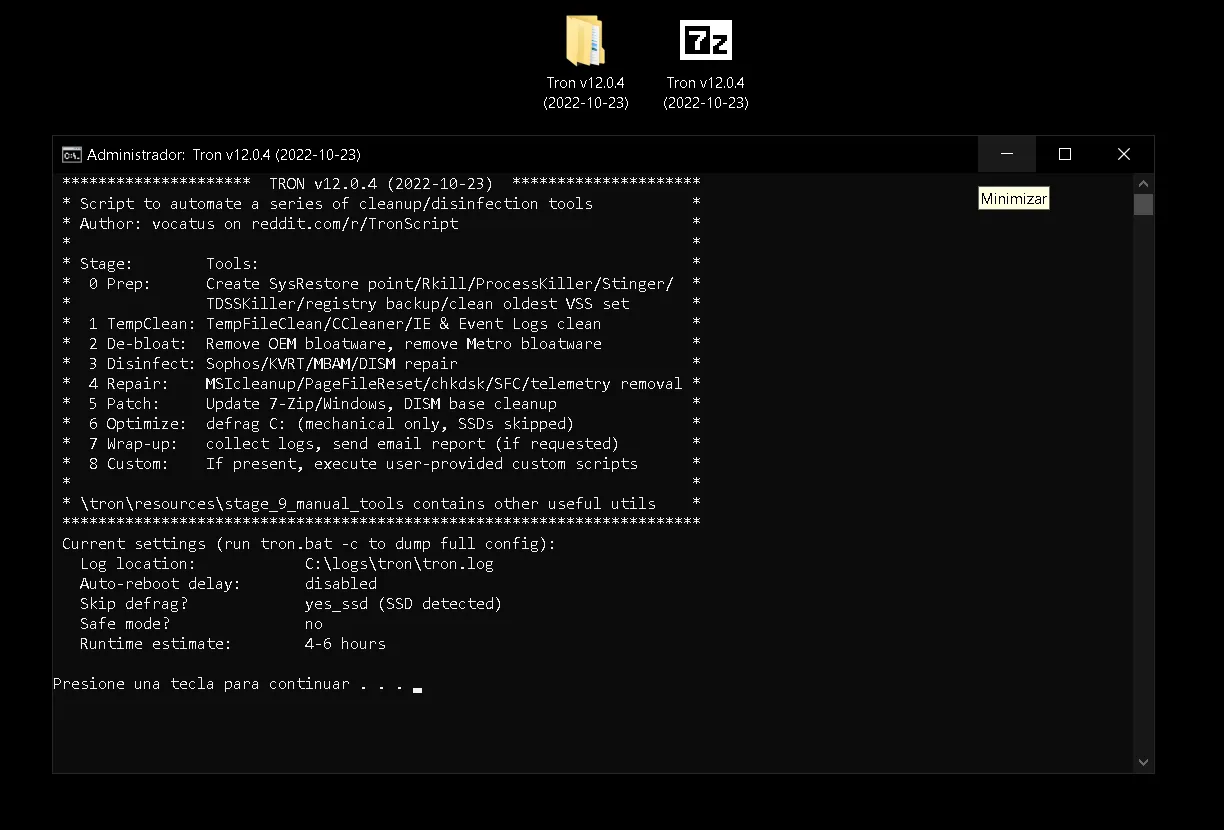
Es importante tener activada la opción de crear puntos de restauración. El script establecerá automáticamente puntos de restauración.
Pero vamos a enseñarte rápidamente como sería hacerlo de forma manual.
Crear un punto de restauración de forma manual
Solo debes ir al buscador en tu inicio y escribir "crear un punto de restauración". Luego escoger la opción que aparece.
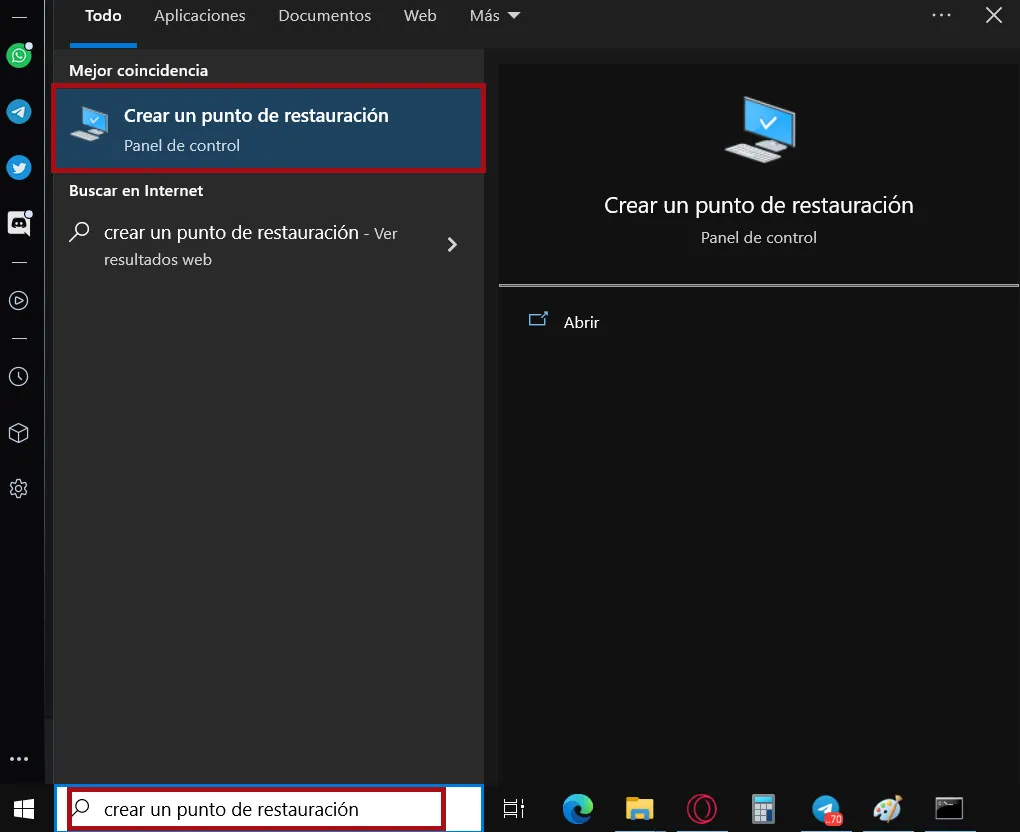
Te saldrá una ventana y solo debes escoger el disco duro y hacer clic en "crear".
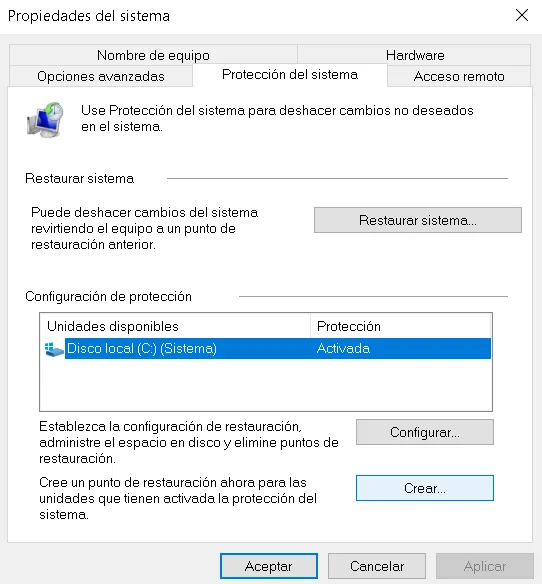
Si esta opción te sale como desactivada. Deberás hacer clic en "configurar..." y ahí activar la protección del sistema.
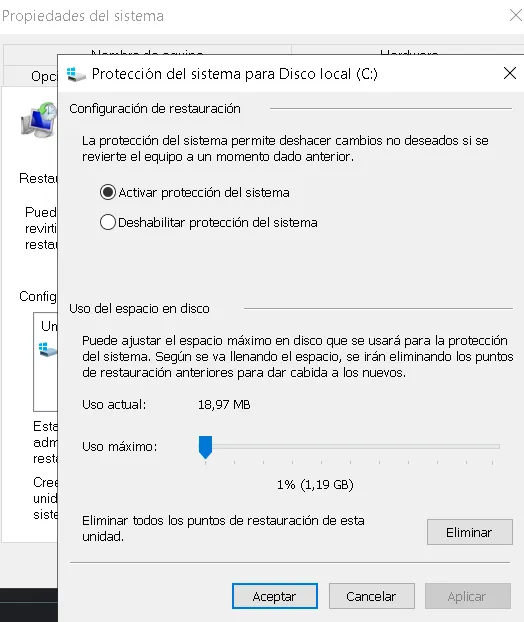
Bueno, al tener todo listo y hacer clic en "crear" saldrá una ventana en donde debes escribir el nombre de este punto de restauración. Por ejemplo, "antes de ejecutar el script". Y hacer clic en "crear" en esta nueva ventana emergente.
Con todo esto ya tendrás creado de forma manual un punto de restauración.
Eliminar virus
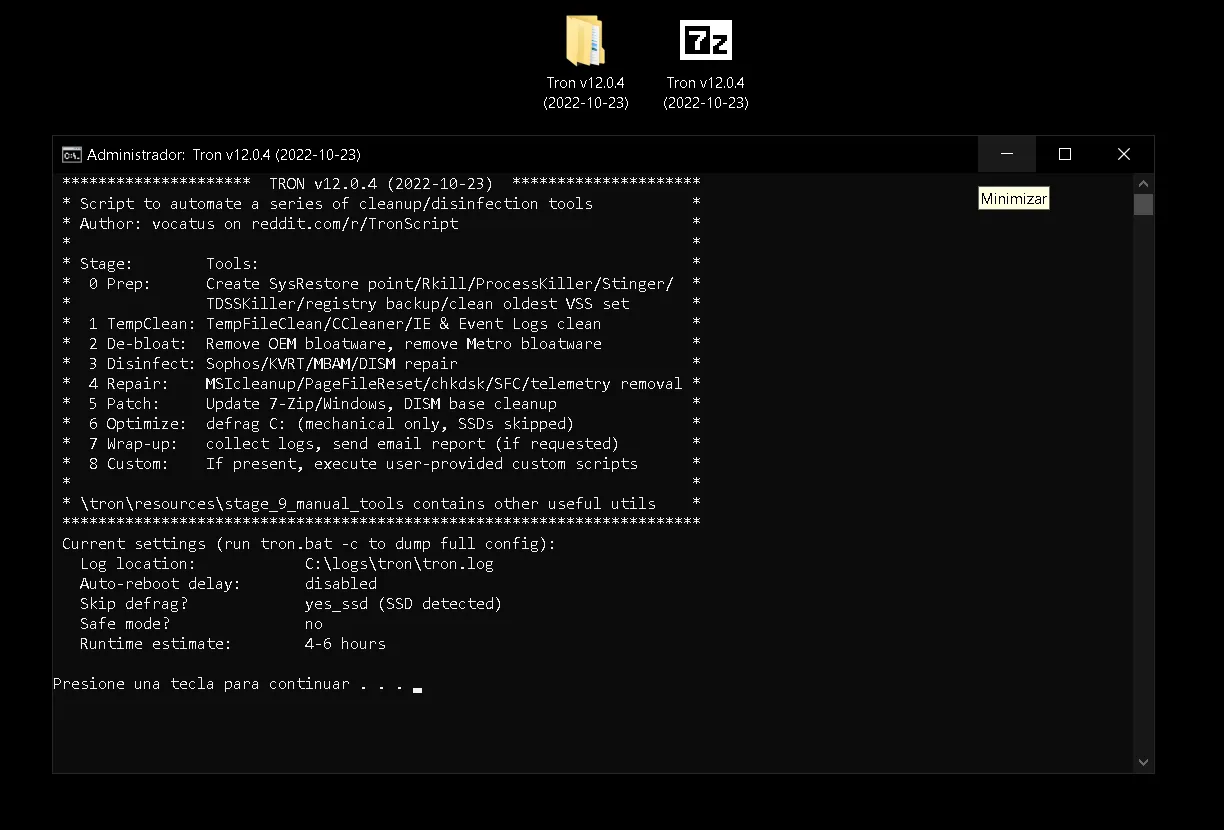
Acá vamos a escoger la opción "3 Disinfect". Para eliminar todos los virus que estén en esta notebook.
Y ya solo queda esperar.
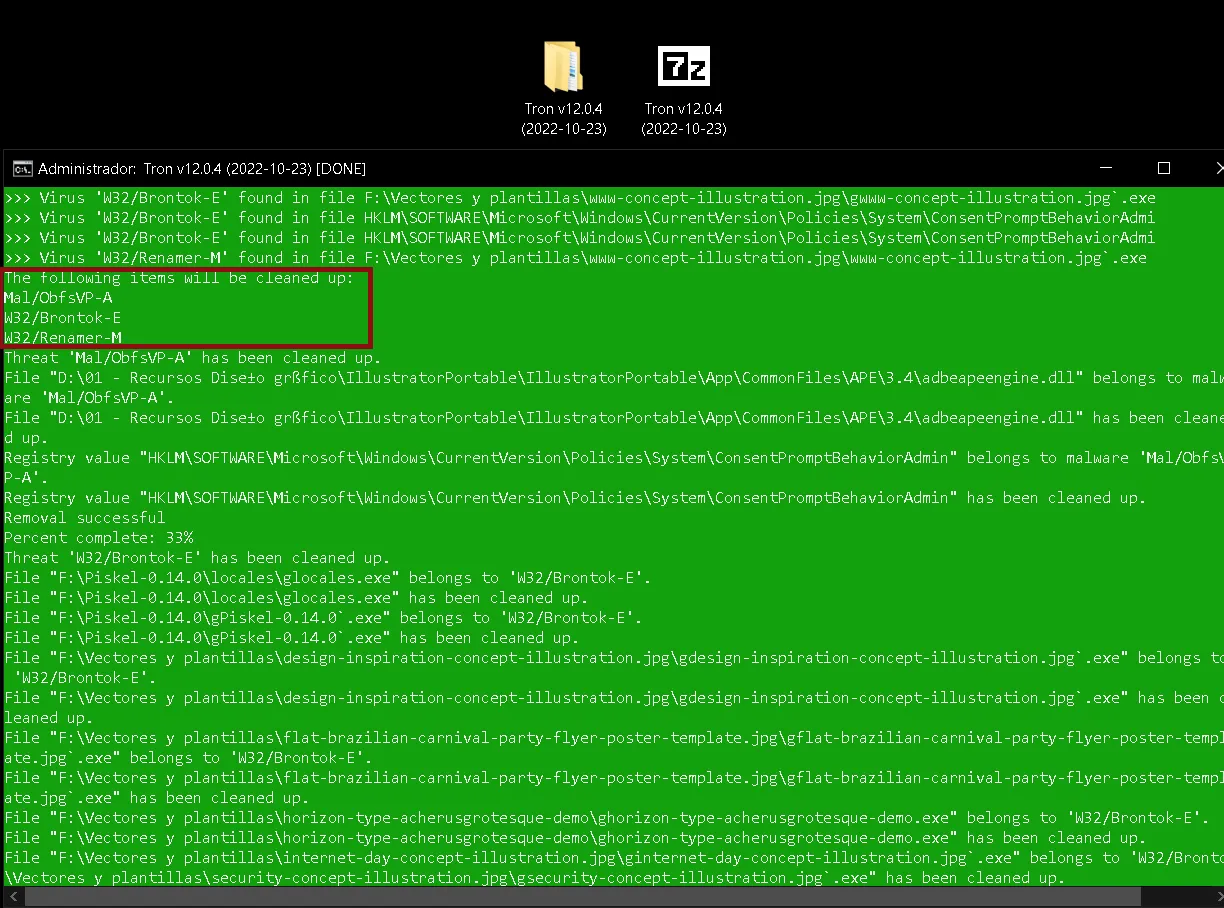
Una vez finalizado todo, ya solo le damos "Enter" y reiniciamos.
Resumen
Va todo más fluido ahora. Solo debo revisar otras cosas, pero ya los virus que estaban fastidiando fueron eliminados satisfactoriamente.
Duro aproximadamente 2 horas.
Quiero optimizar aún más, así que investigaré ciertas cosas y haré nuevas publicaciones sobre ello.
Esta clase de conocimiento son geniales. Nos ayudan a mantener nuestros equipos saludables. Gracias por leer y nos vemos hasta otra publicación.

Este banner fue hecho por mi con imagenes de uso libre. Verificalo en Foto de Pixabay de Pexels
Todas las capturas de pantalla fueron tomadas por mi durante el proceso.
English
Intro
Hello, Welcome to my blog. Today we are going to use a very easy to use method to clean your computer or notebook from viruses without using any antivirus.
You see, everything has been great lately, but I happen to have several problems on my notebook. So I gather there are some conflicts with certain programs.
In this case I have taken for option to apply a virus cleaning to see if we solve many of these problems.
Script
We will use a script called Tron. We get the necessary information about it from reddit. TronScript.
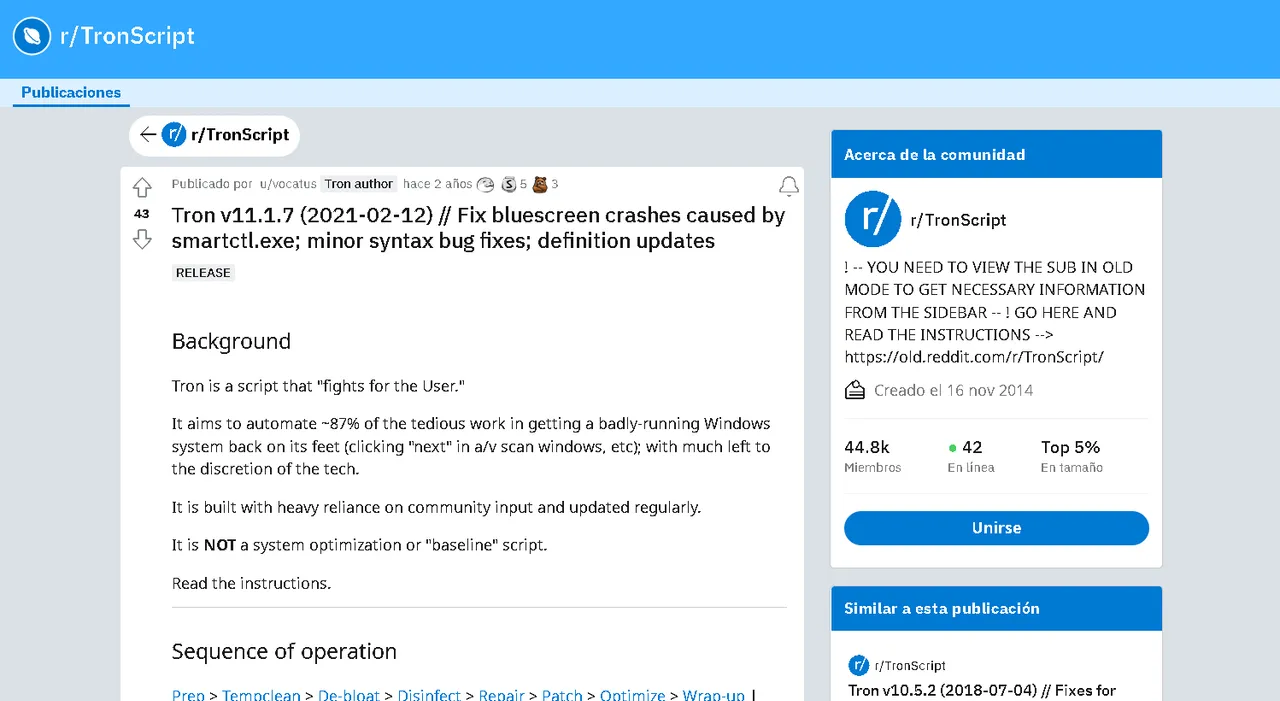
Here we have to go to the links as usual. They are a little further down.
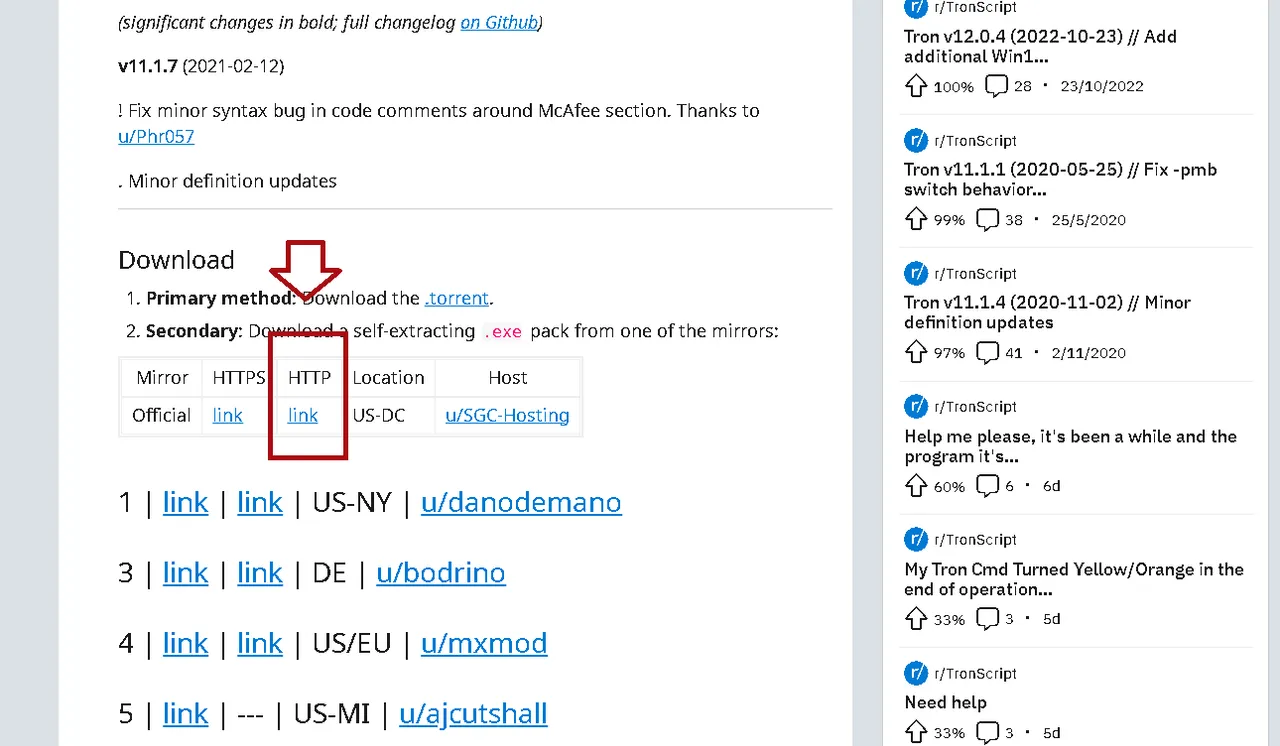
I will choose this ".exe" in its latest version. It weighs 508M.
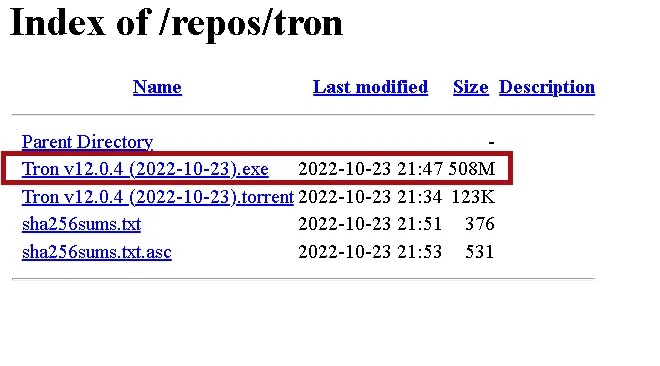
Once downloaded we will have a compressed file. That must be decompressed with the program "7zip".
Extract the folder
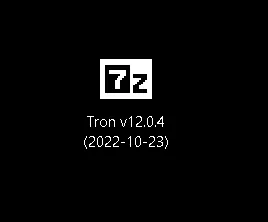
This way you will see the file once downloaded in the destination you chose. At this moment the latest version is 12.0.4. But you may download a more updated one.
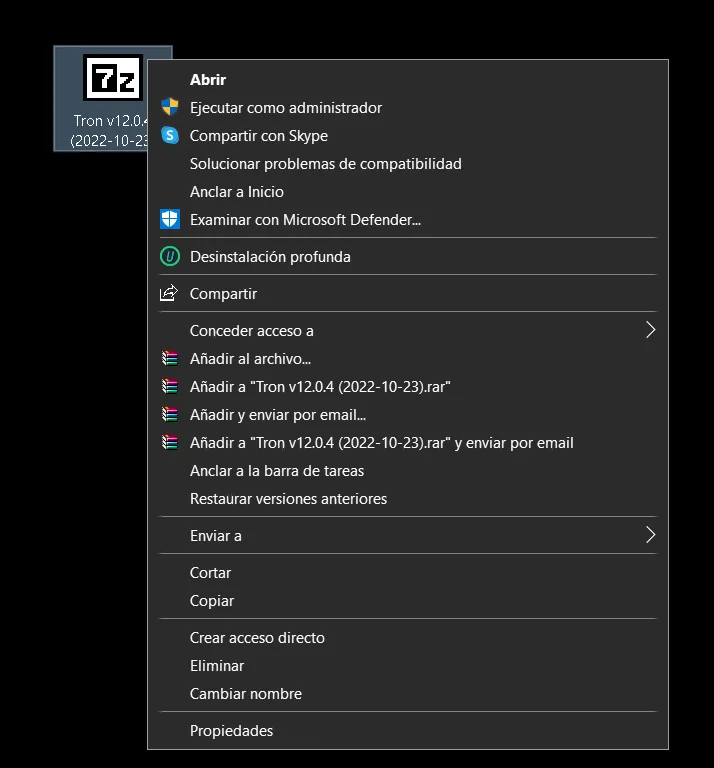
This is what the options look like if you don't have "7zip".
You need the folder compressor "7zip". If you don't have it, you must download and install it.
https://www.7-zip.org
Once "7zip" is installed we will have new options.
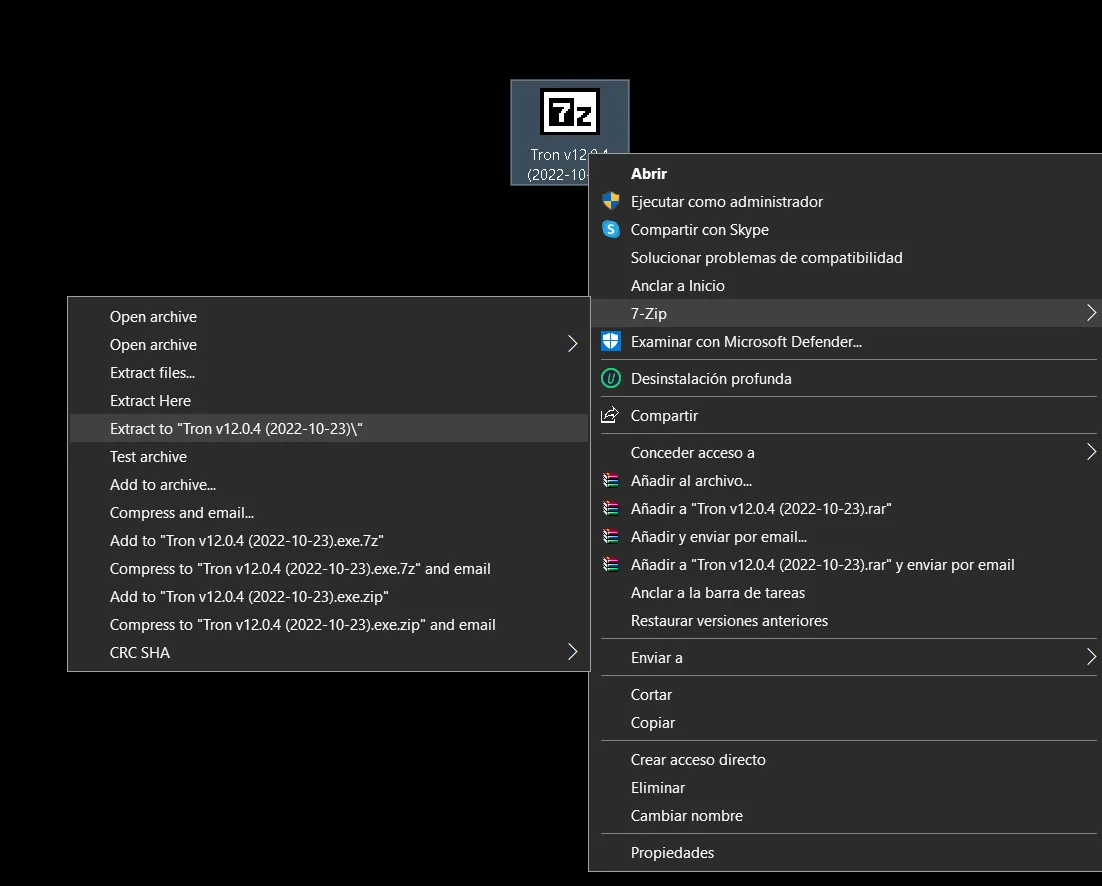
Extract the folder and you will get something like this.
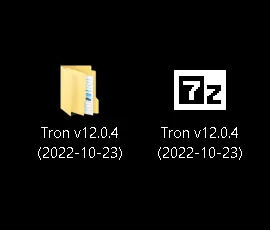
Execute the Script
Now comes the cool part. Let's go into the folder we have extracted. And let's run the script.
Then we double-click on the folder, then open the folder named "tron".

We will have the resources, instructions and an executable. I am going to choose the executable "tron".
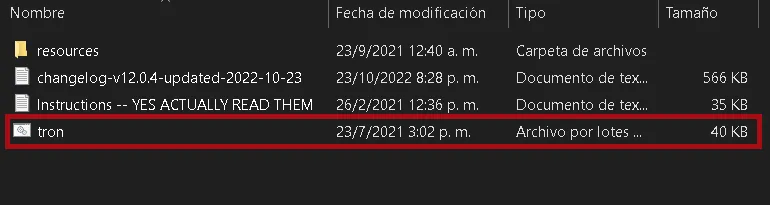
To do this we will right click and run as administrator.
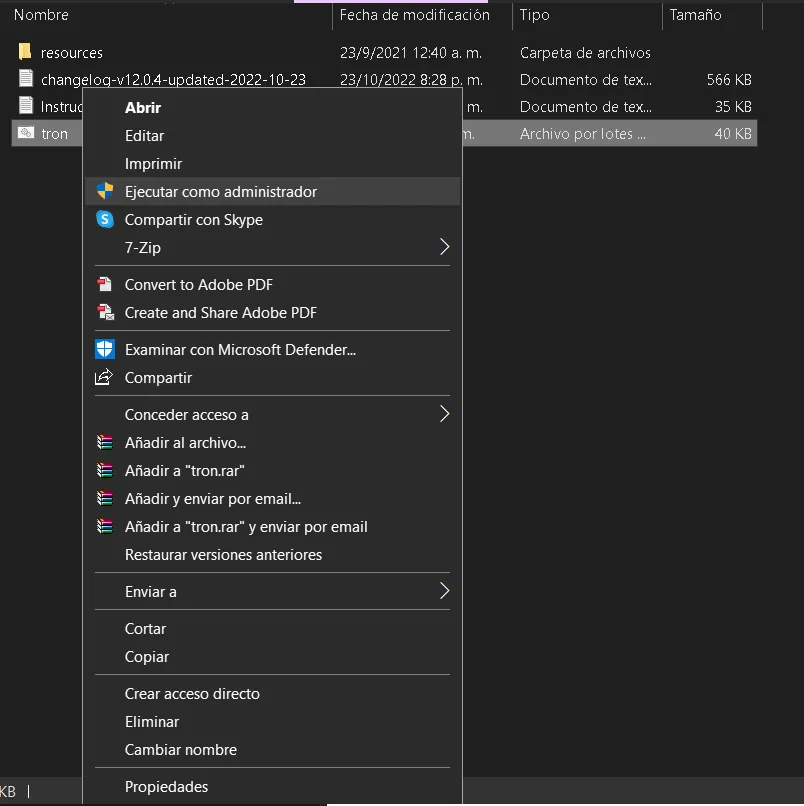
This will appear, and we must write all in capital letters "I AGREE".
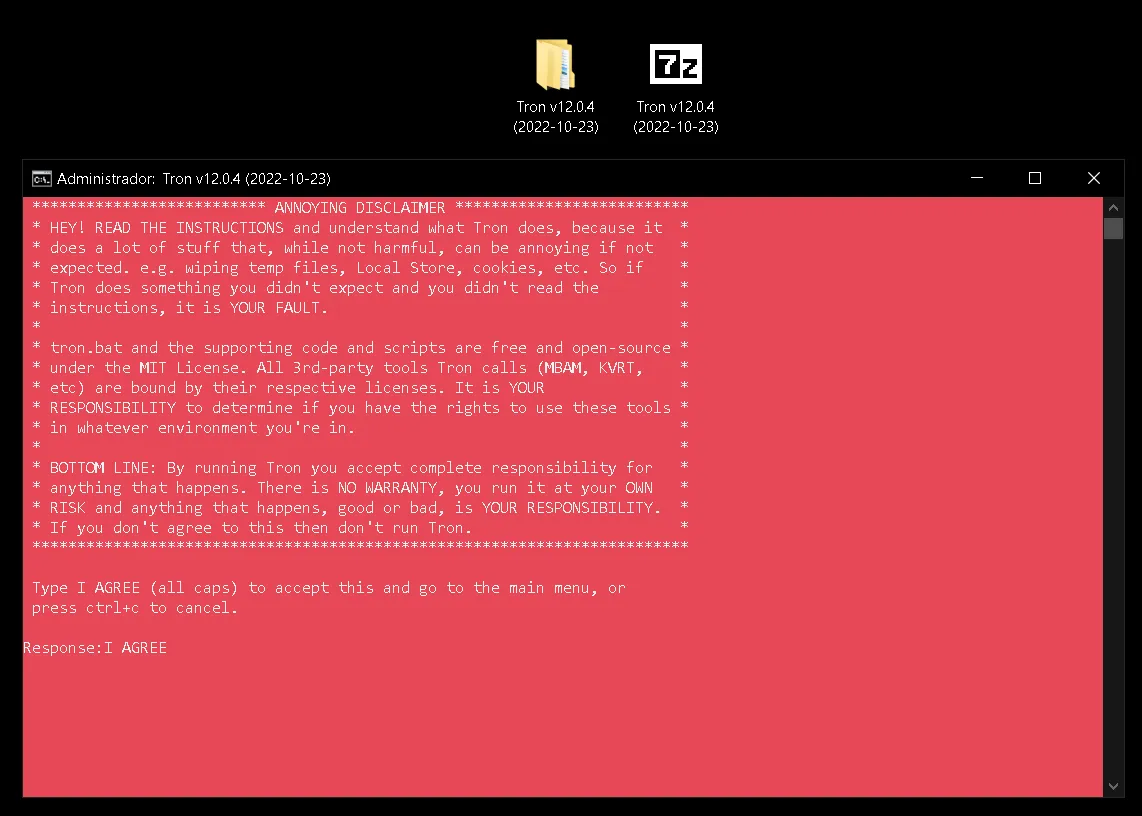
Once this step is done, we can access all the options provided by the script.
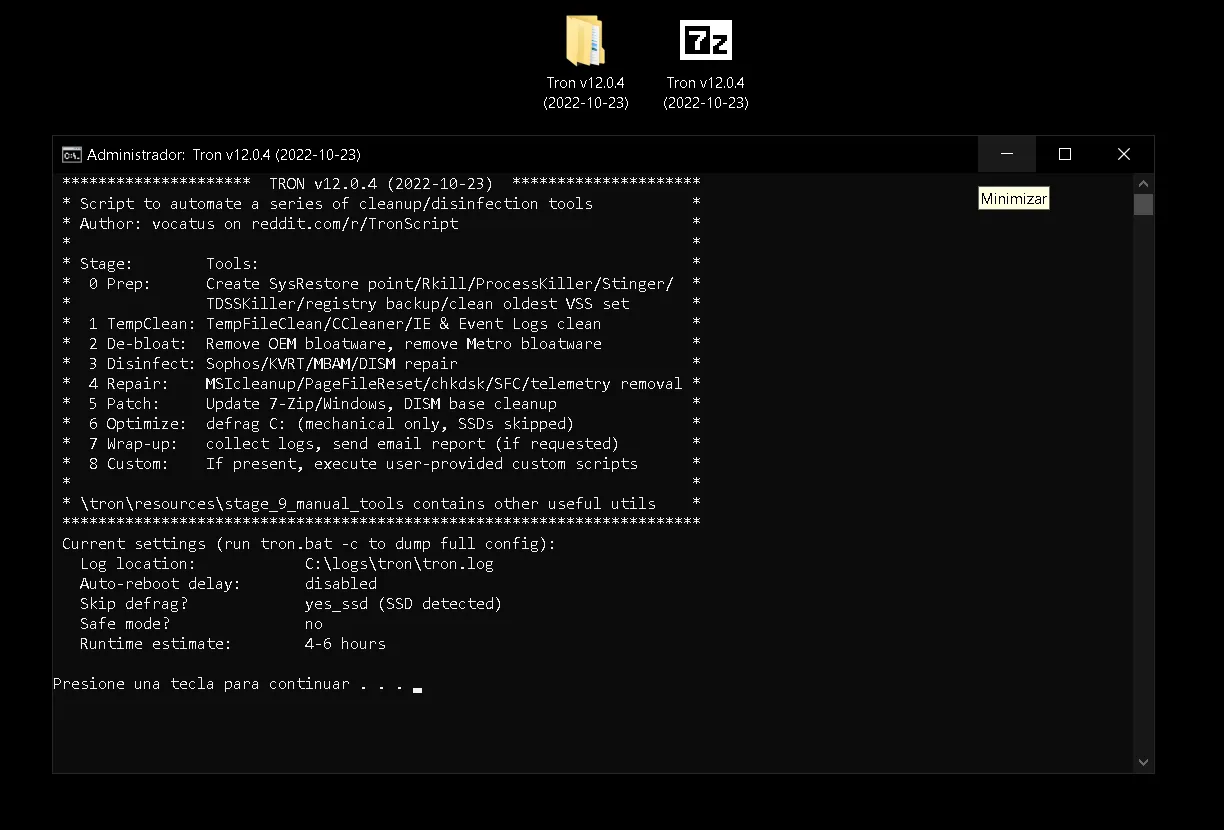
It is important to have the option to create restore points enabled. The script will automatically create restore points for you.
But let's quickly show you what it would be like to do it manually.
Creating a restore point manually
Just go to the search engine on your home and type "create a restore point". Then choose the option that appears.
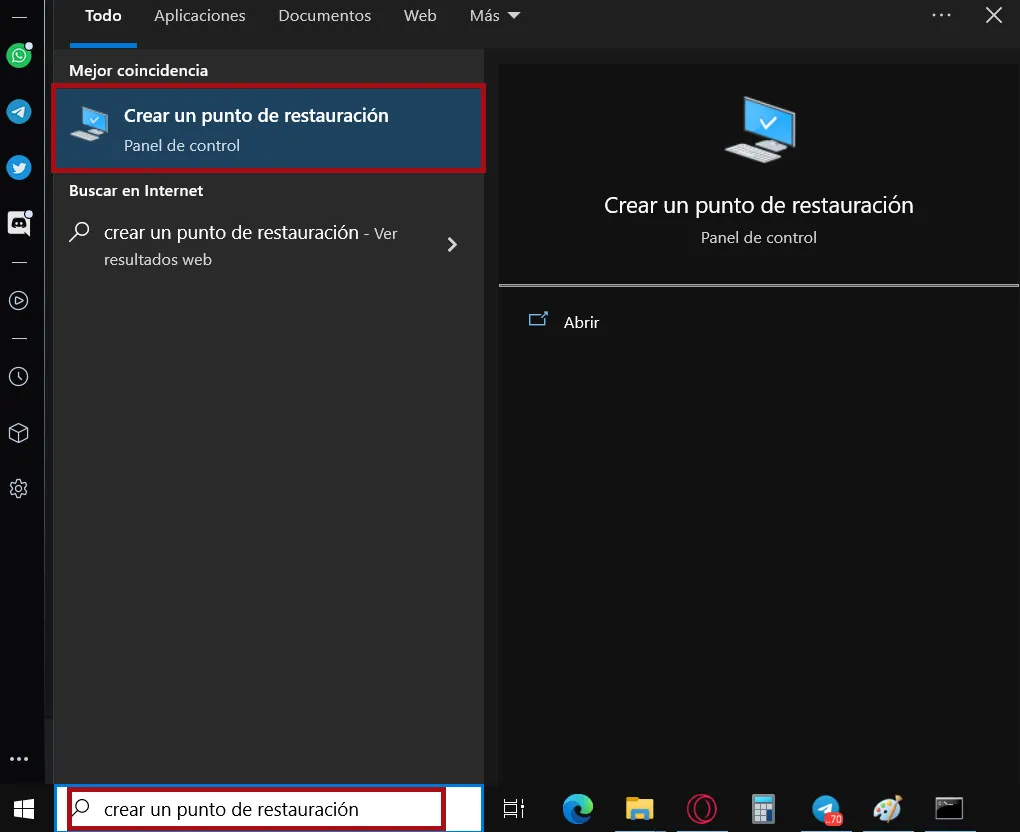
You will get a window and you just have to choose the hard disk and click on "create".
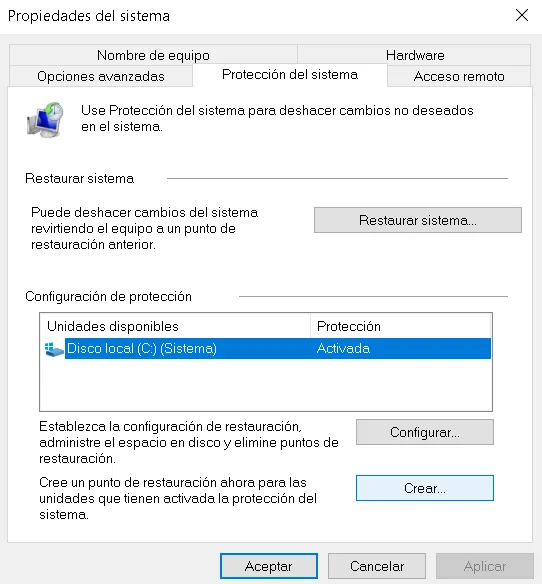
If this option comes up as disabled. You will have to click on "configure..." and then activate the system protection.
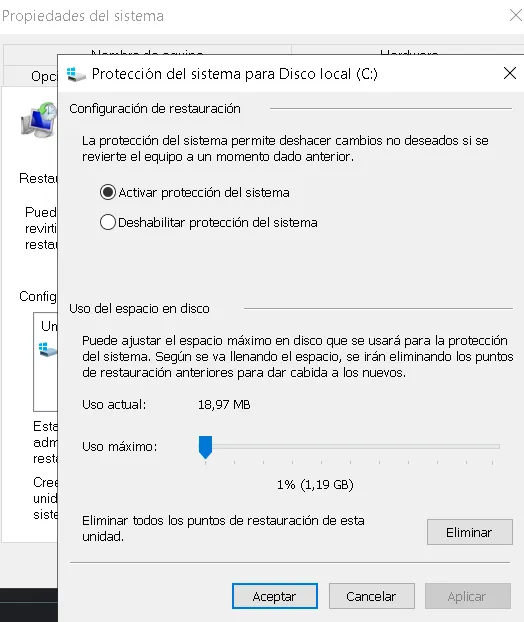
Well when you have everything ready and click on "create" a window will pop up where you must write the name of this restore point. For example "before running the script". And click on "create" in this new popup window.
With all this you will have manually created a restore point.
Remove viruses
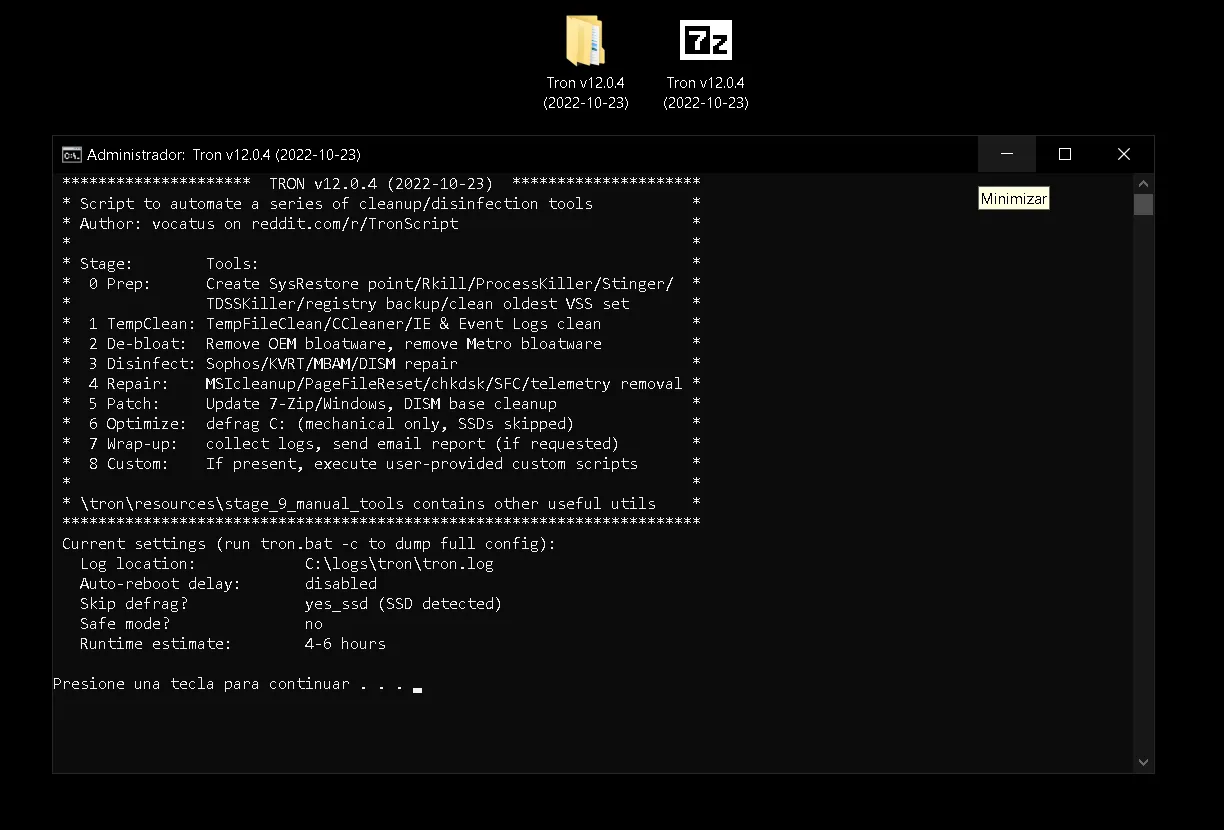
Here we are going to choose the option "3 Disinfect". To eliminate all the viruses that are in this notebook.
And all that remains is to wait.
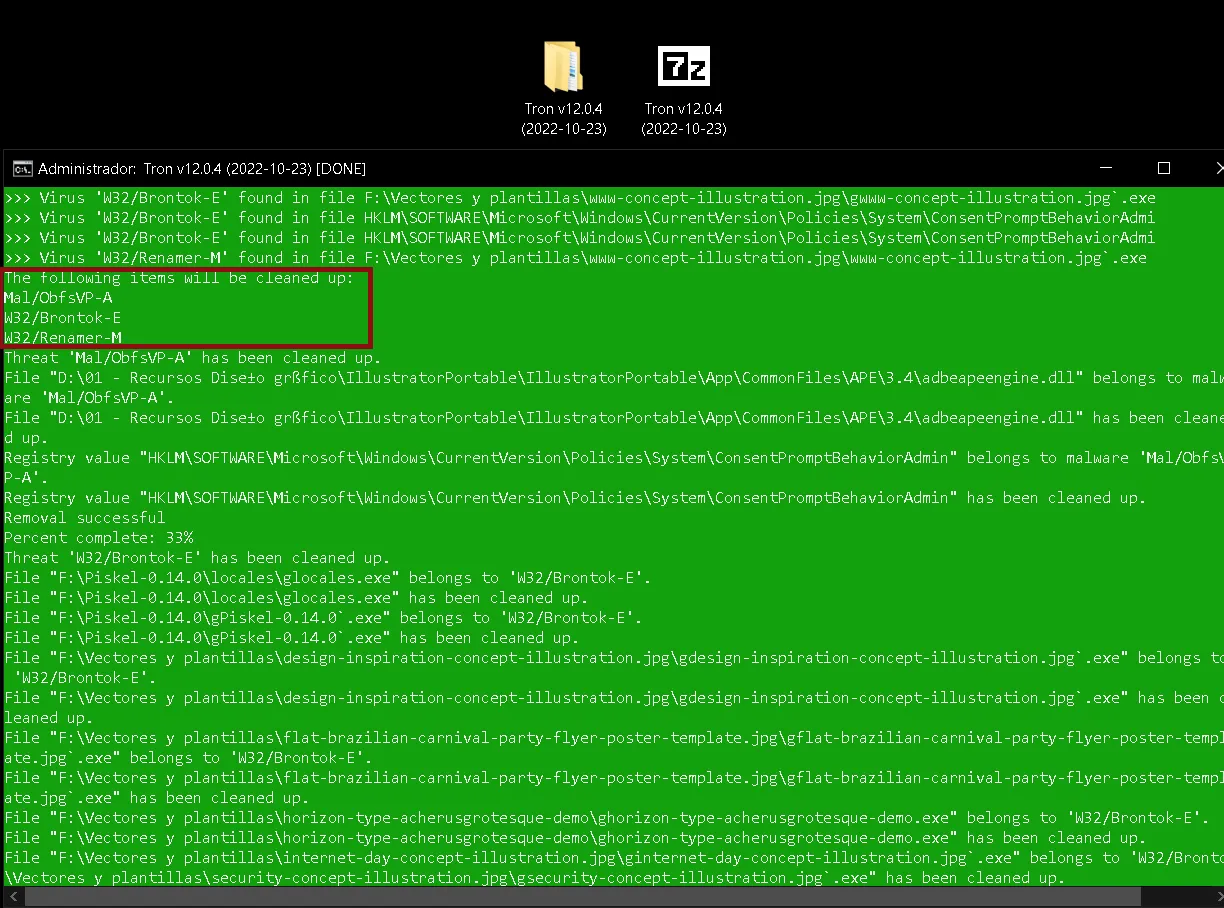
Once everything is finished, just hit "Enter" and restart.
Summary
Everything is running smoother now. I just have to check a few other things, but the viruses that were bugging me have been successfully removed.
It lasted approximately 2 hours.
I still want to optimize even more, so I will review certain things and make new posts about it.
This kind of knowledge is great. They help us keep our teams healthy. Thanks for reading and see you until another post.

All screenshots were taken by me during the process
