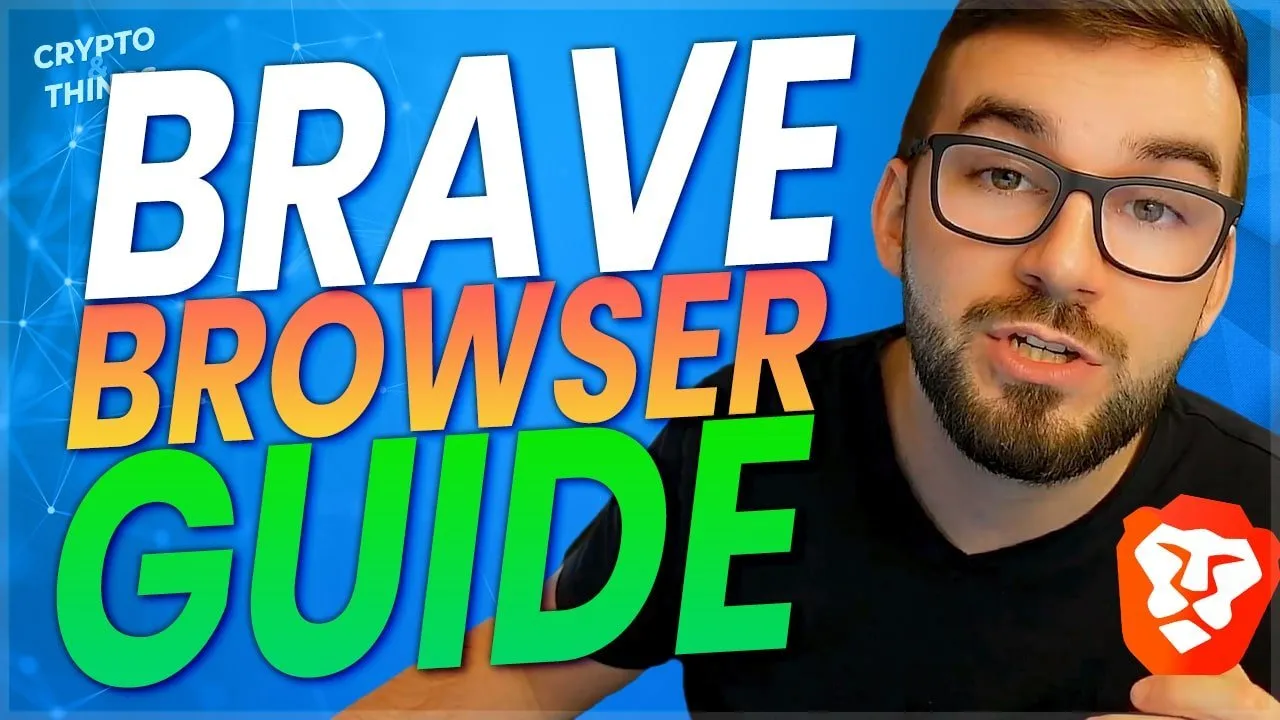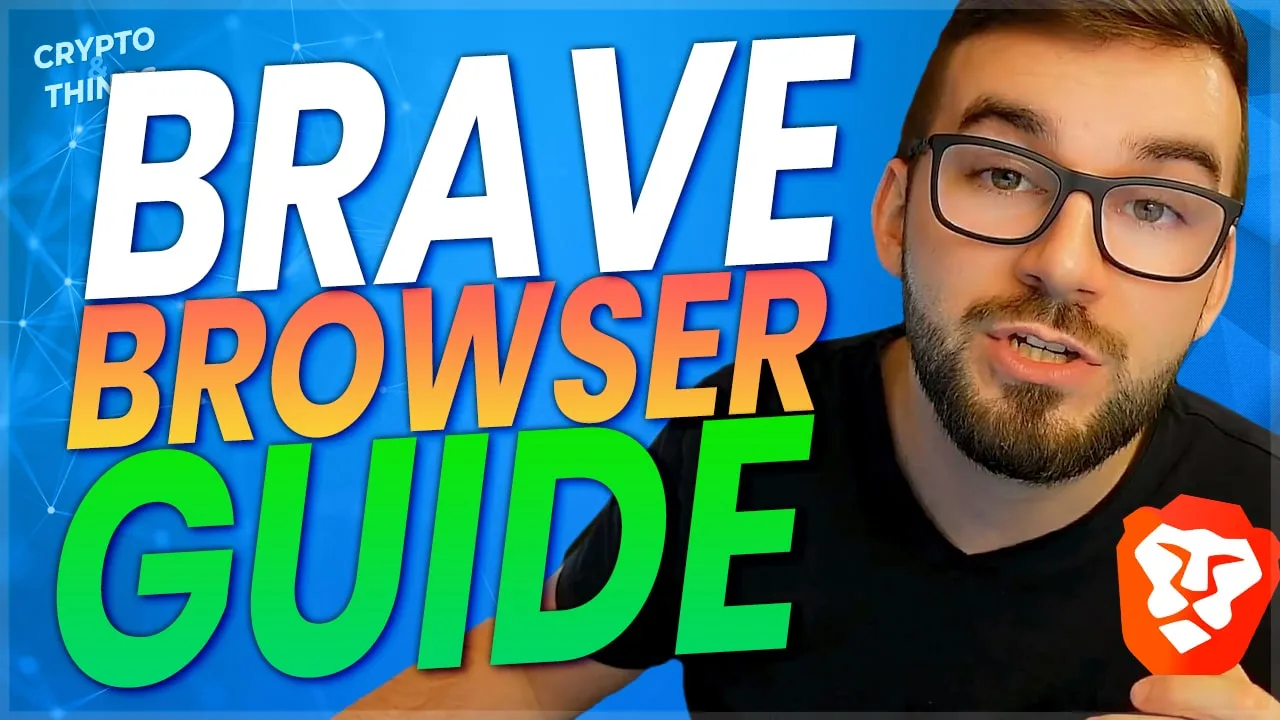
Brave browser is an awesome privacy-focused internet browser that speeds up your experience, blocks ads, and enables opt-in ad monetization so you can earn BAT just by doing what you normally do.
I have not seen a highly comprehensive guide out there on BAT & the Brave browser, so I decided I would go out and make one myself. Please do like, share, comment, and follow me if you find this to be valuable as I went to great lengths to get this done and had the original version peer-reviewed by a member of the Brave team
Introduction To BAT And The Brave Browser
Thank you for joining the Brave community and choosing me as your guide for learning about BAT and the Brave browser.
In this guide we will cover:
- How to get started with downloading and setting up Brave
- How to maximize your privacy with Brave
- How to earn BAT from viewing ads and how to configure them
- How to create and connect your Uphold wallet to your brave rewards
- What BAT grants and tips are and how as well as why you might want to use the auto-contribute feature
- What is the Brave creator rewards program and why you should join
- How to claim your rewards in the form of BAT and transfer them
- What is the Brave Tap Network and how to use it
- What is IPFS and how it works on the Brave Browser
- What’s the earning potential with Brave browser
- A sneak peak at Brave advertising campaigns
- What to do if Brave isn’t available in your region
If you feel that something is missing, please comment below and I will potentially make an extra video covering anything that was missed according to your feedback.
To learn more about Brave check out https://brave.com/
You can also check out https://bravebat.info/ & https://givebat.com/.
How To Get Started With The Brave Browser
You can get started with the Brave browser by going and downloading it here: https://brave.com/download/
Brave browser is a browser being built atop a patched-Chromium, with all the privacy-violating bits excised. To learn more about exactly what they changed, go here: https://github.com/brave/brave-browser/wiki/Deviations-from-Chromium-(features-we-disable-or-remove). It automatically blocks ads & trackers, browse up to 3x faster, and you get rewarded for your attention when you see ads if you choose to. You can start off by first installing the browser. While I’m covering this for Windows, it’s available on every platform including MacOS, Linux, iOS, and Android too.
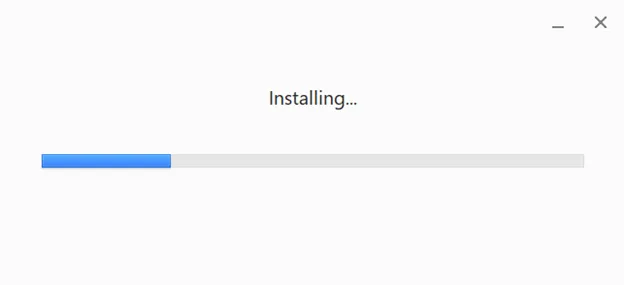
The installation is very quick and is almost instantaneous. Then after you can navigate to sync via your devices brave://sync/ if you use a mobile device and PC browser. Sync is designed to be ultra-secure; not even Brave is able to see what is stored within. You can learn more about that here: https://github.com/brave/sync/wiki/Design
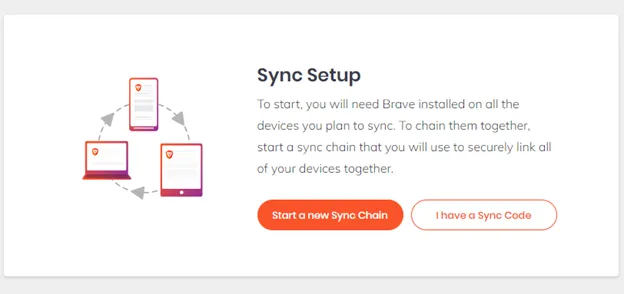
Then you can import your previous browser bookmarks and other importable data via brave://settings/getStarted.
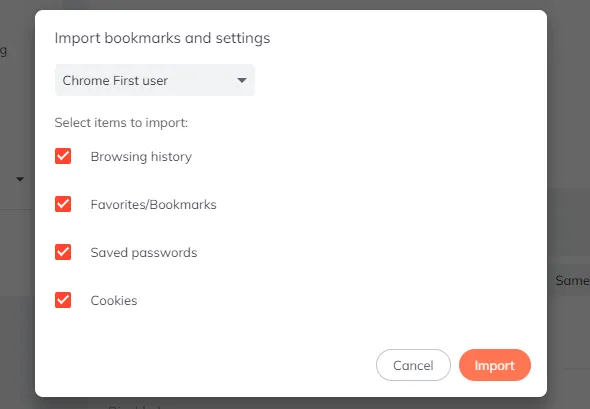
You can install almost any plugins and extensions that you’d otherwise be able to install for Chrome here: https://chrome.google.com/webstore/category/extensions?hl=en-US. There may be some cases that don’t work, but everything I’ve tested works just the same.
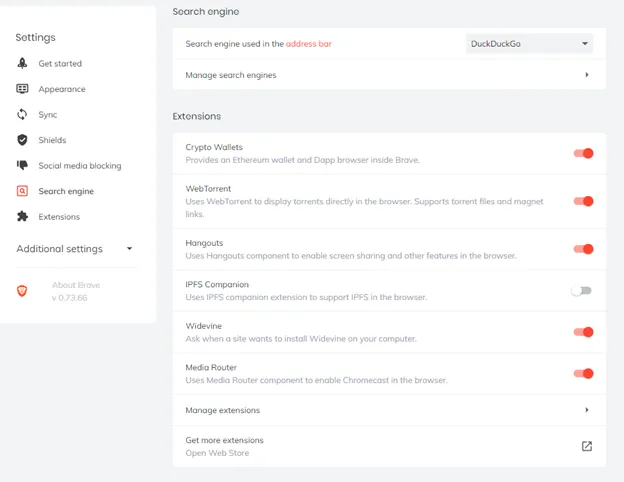
Near the bottom, you may also want to enable the media router setting if you ever stream to a Chromecast or similar streaming device.
How To Maximize Privacy On Brave
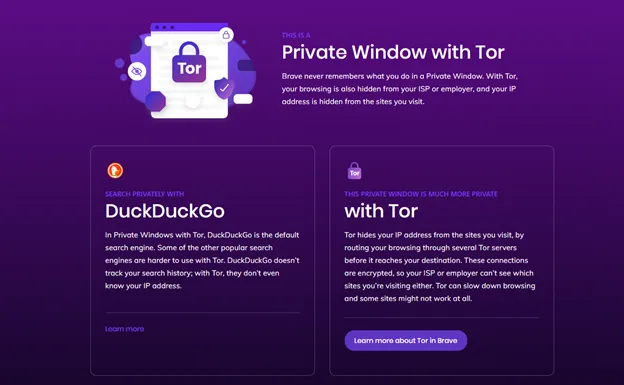
For the utmost privacy, you can even use private browsing windows with Tor similar to a private window, but it will also encrypt your connection, hide your IP address, and routes your connection through a series of nodes which are other computers on the Tor network for even stronger security and privacy. It may be slower, but it will give you much more confidence in your privacy and anonymity.
How To Enable And Configure Ads With Brave
First note that this is only available to these regions: brave.com/transparency though we will cover how you can get around that in another post.
To be able to monetize your attention, you can enable ads via going to brave://rewards/
However, note that this feature is available to a subset of users, who are in a supported region. Supported Regions are listed on https://brave.com/transparency/. You can figure out how what to do if it’s not available in your region below.
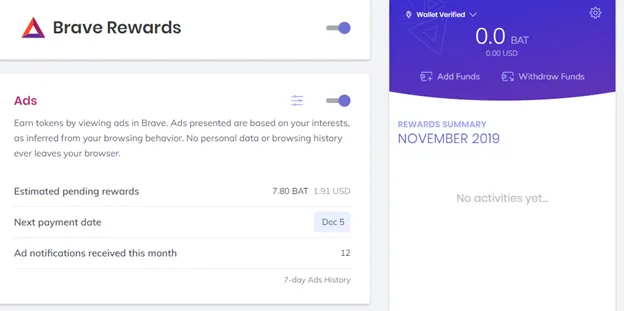
Then you’ll want to turn on Brave rewards and enable ads. Then if you click the options button to the left of the ads enable/disable slider you can edit how many ads you see per hour. For the highest number of ads, you can set it to 10. That ads aren’t very intrusive so it’s worth maxing out.
It's also important to note that you only get rewarded for the ad having been served. You do not earn any extra BAT by clicking on the ad or doing any actions.
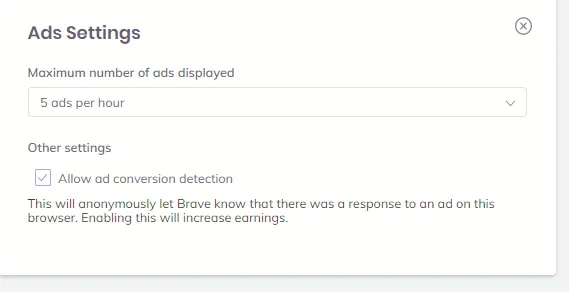
To curate the type of ads you see you can then click on the 7-day Ads History at the bottom of the ads block.
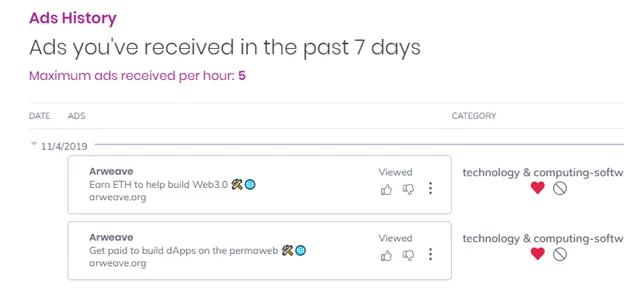
Here you will see the ads you’ve previously received, and you can either heart the content to encourage more of that category or you can click the no permittance symbol to stop you from seeing more ads of this category type.
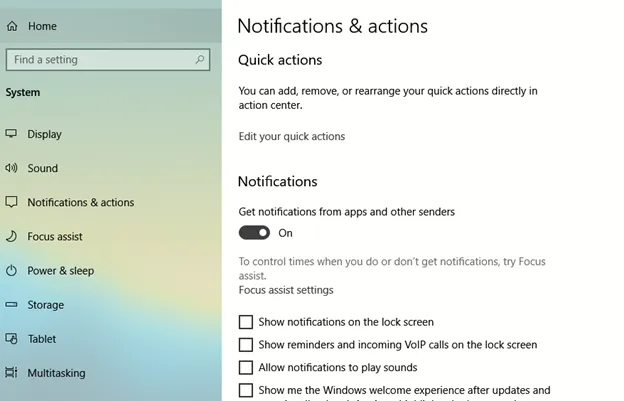
To ensure you get the number of ads you want to receive, make sure you allow notifications on your mobile device for Brave and or you turn on desktop notifications for your computer. This can be found under system settings or by searching “Notifications” in your Windows search bar. This also explains how to do this: https://support.microsoft.com/en-us/windows/change-notification-settings-in-windows-10-ddcbbcd4-0a02-f6e4-fe14-6766d850f294.
How To Create And Connect Your Uphold Wallet
To get yourself fully set up you’ll want to create an uphold wallet and connect it to your brave rewards via going to brave://rewards/
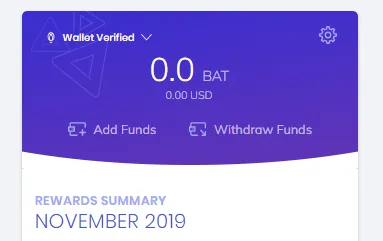
If you have an Uphold wallet, you’ll want to click on the top-left drop-down “Wallet Verified”
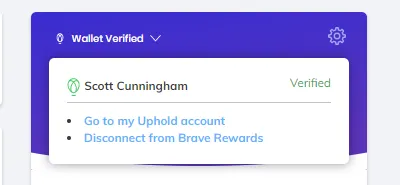
You can then connect your Brave Rewards wallet to your Uphold wallet so that you are good to fully earn, withdraw, and do as you please with your earned BAT.
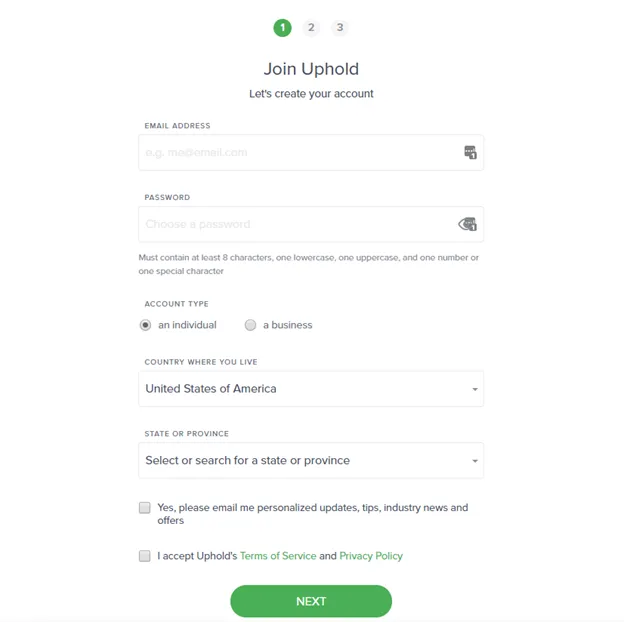
If you don’t have an Uphold wallet then go to https://uphold.com/signup and sign up, then you’ll be set. After connecting your wallet, they will be one and the same. You can use that BAT to tip, withdraw or do as you please.
In order to withdraw your funds, you may need to verify. You can see what the process is like here: https://support.uphold.com/hc/en-us/articles/206119603-How-do-I-become-verified-on-Uphold-. In summary, you just need to give your address, ID, and take a selfie to KYC verify.
Note that Uphold, as a regulated entity, has their own list of supported regions. Most users will likely have no problem whatsoever, but a few might run into problems on account of their location. See this for more information: https://support.uphold.com/hc/en-us/articles/360026786712-Non-Supported-Geographies-
What Are BAT Grants, Tips, & Auto-Contribute?
Go to Brave Rewards via brave://rewards/ and under the Ads block is the “Auto-Contribute” block.
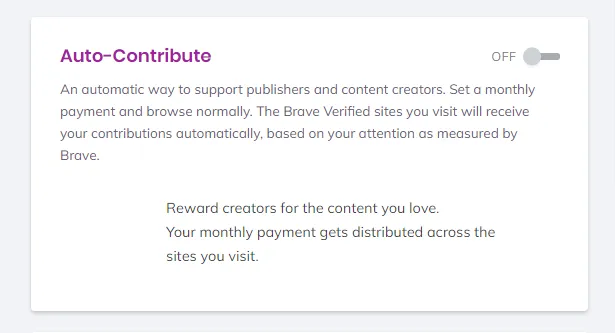
This is a way for you to automatically donate to creators who have signed up with the creator program when you view their content on sites like YouTube, Twitch, and other partner publishers. Auto-Contributions are made monthly and are proportional to the amount of time spent on their content, so you don’t have to worry about tipping people every time you consume their content.
BAT grants are occasionally given out that you can use as well to donate to creators and only for that purpose. You cannot keep it or withdraw it yourself. Grants come from the User Growth Pool; a balance of 300 million tokens was set aside at the beginning of BATs existence for this.
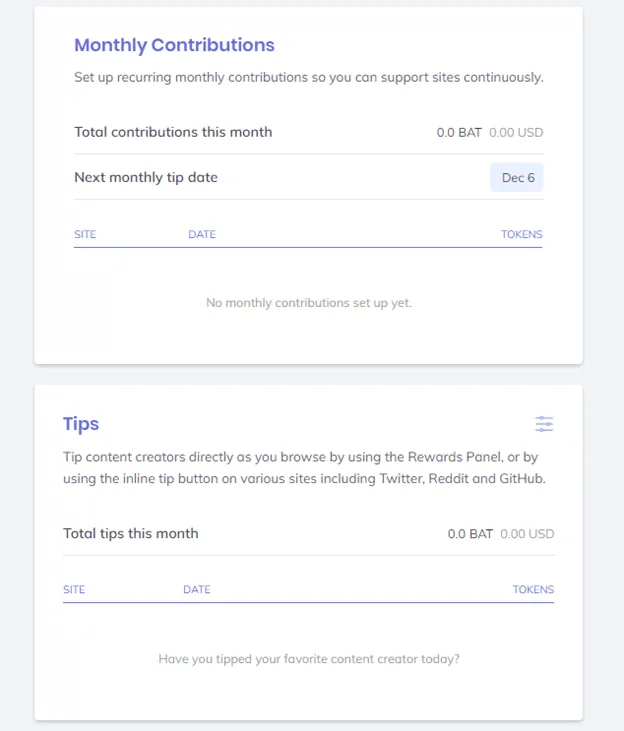
When you give out tips directly, you can also set up monthly contributions listed in the “Monthly Contributions” which you’ll see listed in the block below “Auto-Contribute.” When you tip directly, you instantly tip them instead of doing it monthly. You can also cancel and recurring tips there. Any tips you’ve given out are also listed below that block under “Tips.”
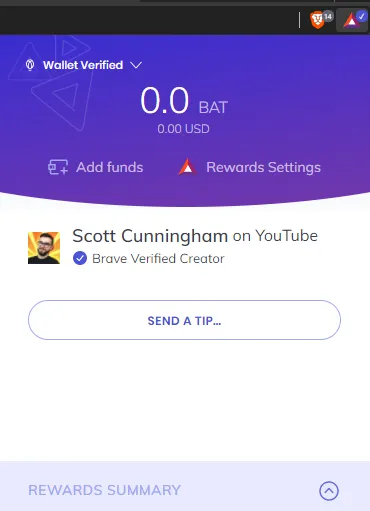
When you’re on a website that a creator has signed up on and you click the Brave rewards BAT logo triangle, you’ll see that they’ve signed up and that you can send them a tip. Upon clicking send a tip, you’ll be brought to their custom tip window. We can set the tip amounts ourselves but 1/5/10 are the default amounts.
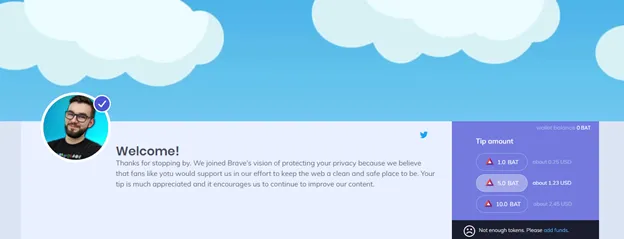
Here you can then send the direct tip or set up recurring tip donations.
What Is The Brave Creator Rewards Program
With the Brave creator rewards program, you will earn more for content you publish to the web. Viewers using the Brave browser can now contribute BAT to you while consuming your content. You can sign up here: https://creators.brave.com/ to earn more through your own website, publication, Youtube, Twitch, and more publishers.
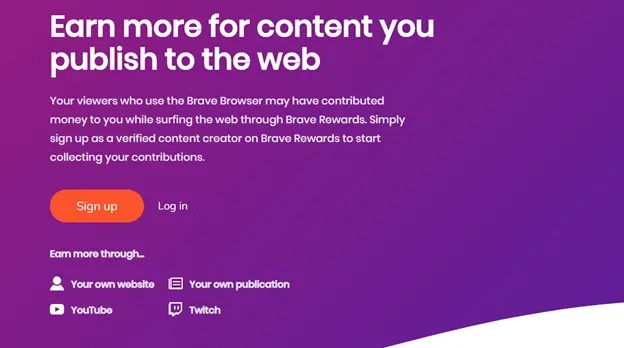
Once you get signed up and signed in this is what you’ll see in the Brave rewards dashboard. You’ll see your pending earnings, where you can access previous statements and view progress on referrals that have since ended. You are also able to change the deposit currency however I found the charge for sending ETH is very high and BAT is free to send so you’re better off probably just accepting the default BAT payouts.
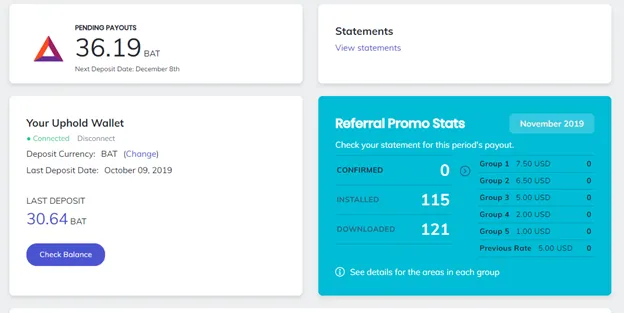
You will also see that the deposit currency is set to BAT. You can receive an array of different cryptocurrencies of your choice if you prefer something instead of BAT. This is good for users who want to participate but do not want specifically want to earn BAT. You can also see below the channels you’ve connected to your account.
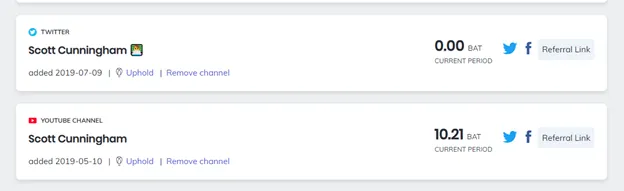
At the top right you will see the option to add a channel and edit your tipping banner which I showed what mine looked like in the previous tutorial.
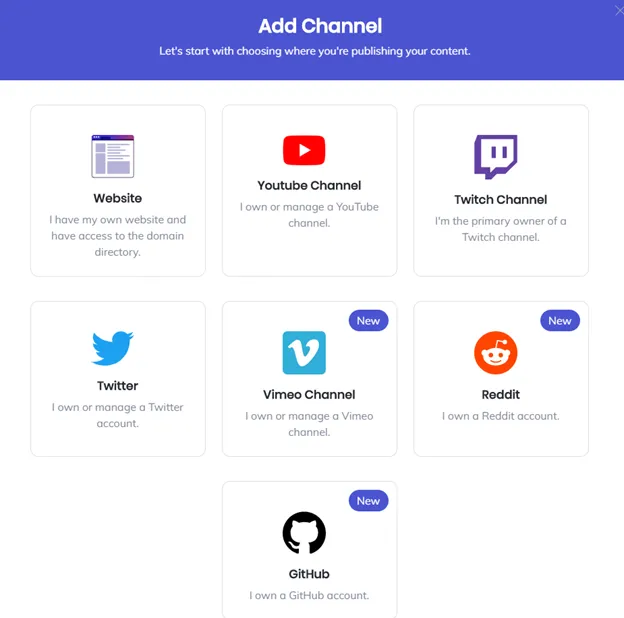
Clicking add channel gives you the option to connect any of the above publishers to your account to allow you to earn from auto-contributions and tips on these platforms. Most of the channels use OAUTH to verify, meaning the creator’s platform asks the platform (YouTube, Twitch, etc.) to verify you are who you say you are. This takes a couple of seconds to complete. For blogs and sites, however, users may be required to modify DNS records or upload a file to their site/server. This can take several minutes to complete.
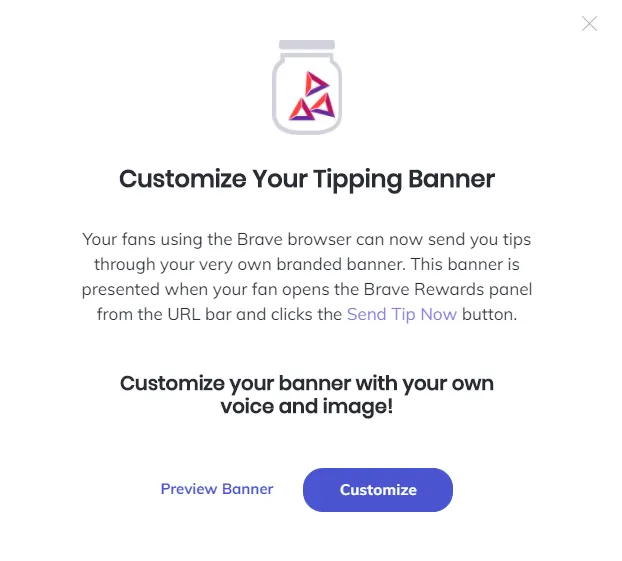
Clicking the tipping banner allows you to preview what your banner looks like or customize it.
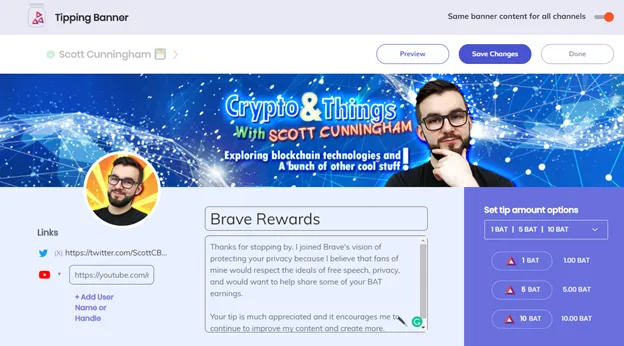
This is what my tipping banner edit mode looks like. I’ve since updated it from my previous original set up. Here you can edit your title, bio, links, avatar image, cover image, and set tip amounts.
Note that they previously had a referral program as well which has since been ended.
How To Claim Brave Ad Rewards In BAT
Every month you will receive your ad rewards which will show in your brave rewards wallet and connected Uphold wallet via https://uphold.com/. From there you can withdraw, send or do as you please.
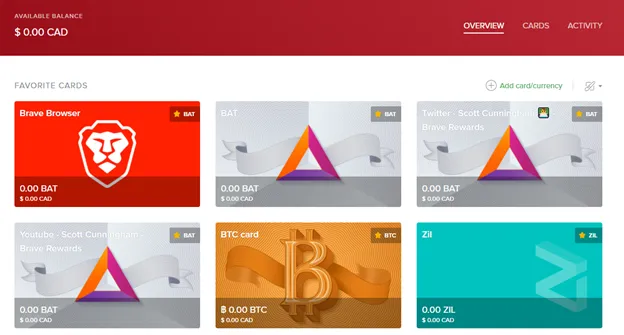
You will see your Brave browser earnings as well as your creator rewards earnings. By clicking on a card, you can see the options you have to use your funds.
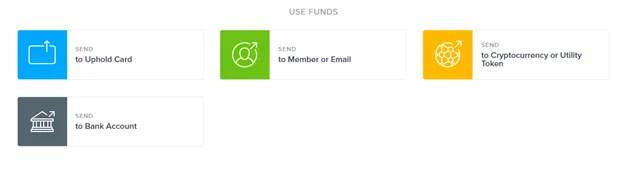
I typically send my BAT to a cryptocurrency or utility token address. I transfer mine to hold it in my Metamask account and then sell it or trade it as needed. Part of the benefit of receiving BAT over some other coin is that Uphold has waived all exit fees for BAT, so it won’t cost you anything to send your tokens to another wallet for BAT.
Brave Search
Brave has recently launched a search engine which is outlined here - https://brave.com/search/.
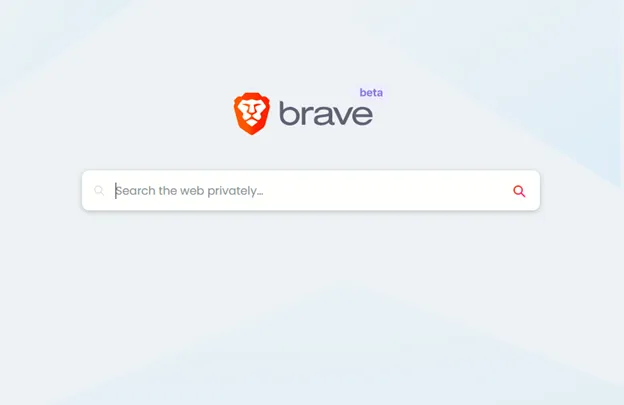
The idea is that while you can use Brave Browser, it will be that much better if you also use a more private search engine during your web browsing experience. Brave search doesn’t track you or the queries you make ever. It is transparent, private, and independent.
When using their search, it’s impossible for them to share, sell, or lose your data, because they don’t collect it in the first place.
Searches are independent and do not feed you results based on previous searches; it’s always using their own built-from-scratch index.
They rely on anonymous community contributions to refine results, and community-created alternative ranking models for their search results so you don’t end up on the wrong side of an algorithm.
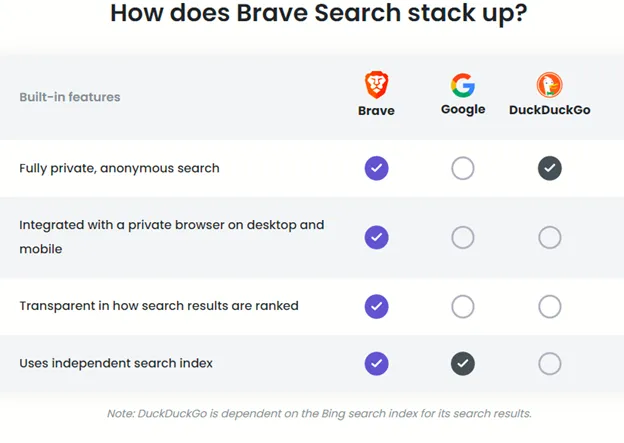
You can start using it just by navigating over to https://search.brave.com/ and searching.
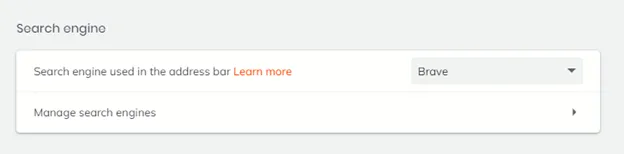
I also highly recommend switching your default search engine to Brave. You can add other search engines if you prefer as well. Brave supports the Open Search protocol. As such, if you browse to a new search engine (even things like Wikipedia, etc.), they will be offered in your Search Engine settings too.
Brave Tap Network
The Brave tap network is essentially just an ecosystem of various products and partners that work together to offer BAT redeemable items. Typically, this is in the form of gift cards and entries for sweepstakes at https://brave.tapnetwork.io/.
After linking your Uphold account to the Tap network by logging in and then authorizing the login via Uphold, you will be brought to their marketplace. Here you can enter sweepstakes, donate, or buy gift cards by simply clicking on what you want. Then you will select how many entries you’d like to buy or the gift card value you’d like to spend as well as the account you’ll spend it from.
You will then be prompted with a confirmation window where you can confirm your purchase and then get your gift card instantly to redeem.
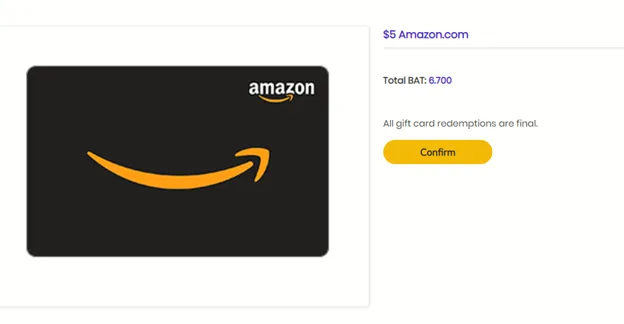
You can also find you cards that you have previously bought as well as their codes under the “My Cards” section.
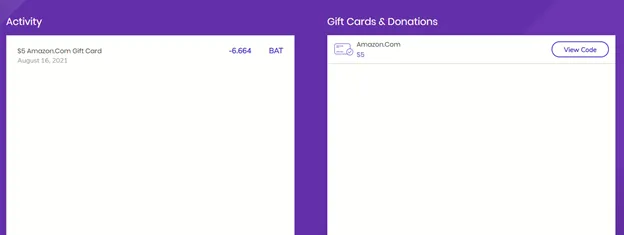
After redeeming or clicking on “View Code” you will see a window like this
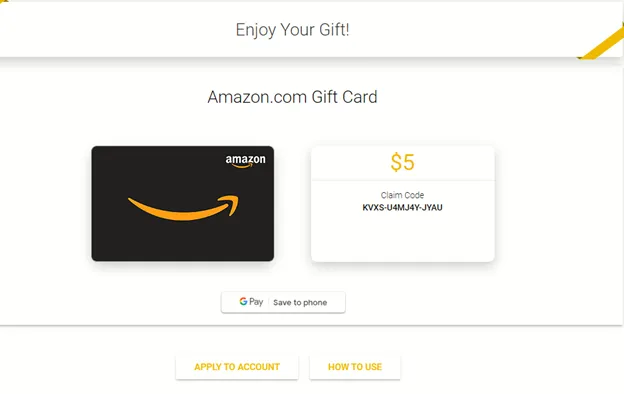
Now you’re all done. Feel free to buy all the gift cards you want with your earned BAT. Do note that the sweepstakes are usually only for the US, so you’re best to spend your BAT on gift cards. The gift cards, however, are also usually for the US only so do keep that in mind. My Amazon gift card could only be used on the US site and not the Canadian site meaning it still works, but I will end up paying more for shipping and wait longer as a result.
What Is IPFS & How To Use It With The Brave Browser
You can directly access IPFS data through Brave. This means you can access peer to peer decentralized content that might otherwise be censored - https://brave.com/brave-integrates-ipfs/. Brave also collaborated with Unstoppable domains to give users access to 700,000 domain names and 30,000 decentralized websites - https://brave.com/unstoppable-domains/.
You can directly paste any IPFS link into your browser URL and visit the page. Instead of using https:// at the beginning of your URL you would use ipfs:// or no prefix at all potentially depending on your settings.
I’ve covered this previously on how to set up an IPFS and accessed it via my Brave browser: https://www.publish0x.com/at-scottcbusiness/setting-up-an-uncensorable-unstoppable-domains-ipfs-website-xwprke
With the way I set it up, I navigate to my IPFS website by going to scottcbusiness.crypto/ which loads my website directly with no issues.
Brave Advertising Campaigns – Sneak Peak
I am currently using a beta version of the Brave Rewards Ads platform. This is to give you an idea of what it looks like when it reaches the public so you can try it out too.
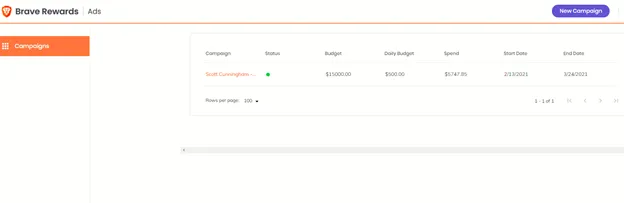
This is the main dashboard that shows all your campaigns currently running. When I click into my campaign this is what is I see:
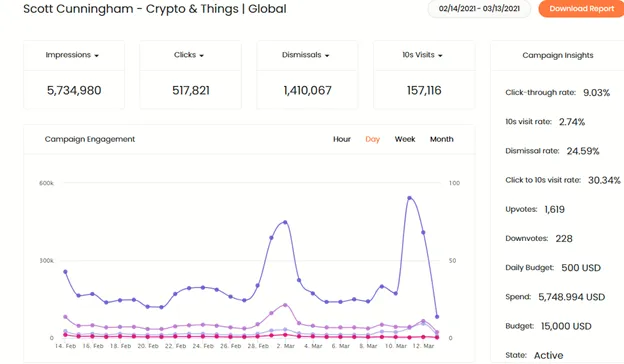
I have access to a lot of the data around this ad campaign including things like if people upvoted or downvoted the ad after seeing it, the percentage of people who immediately dismissed the ad, 10s visits, impressions, clicks, and more.
While it isn’t exactly cheap, in terms of performance, this is much better cost per click and click-through rate than you would get on the likes of legacy platforms like Facebook or Google with the added benefit of advertising to people who want ads and who are interested in crypto or tech-related products and services or in this case creators who may want to reach them.
I am a social media marketer in my day job and have a lot of experience with this type of thing. With big enterprise clients, we typically have seen CTRs or click-through rates that go up to 2% max and CPC or cost per click rates of $0.30 to $1. With Brave, I achieved a CTR of 9.03% and a CPC of $0.01 which is insanely impressive.
What’s The Earning Potential With Brave Browser?
I’ve been tracking my earnings with Brave browser both as a creator and as a user for almost 2 years now. That data has yielded some great data and insights I will share with you now.
From March 2019 to July 2021, I earned an average of 74.85 BAT per month as a creator and 16.36 BAT a month from allowing ads on the Brave browser. At its value originally, this was very minuscule, but at today’s current value, it averages to be about $76.82 CAD every month which is over $2,068 in total. The point is to show you that a small amount of effort can end up going a very long way as these small rewards have.
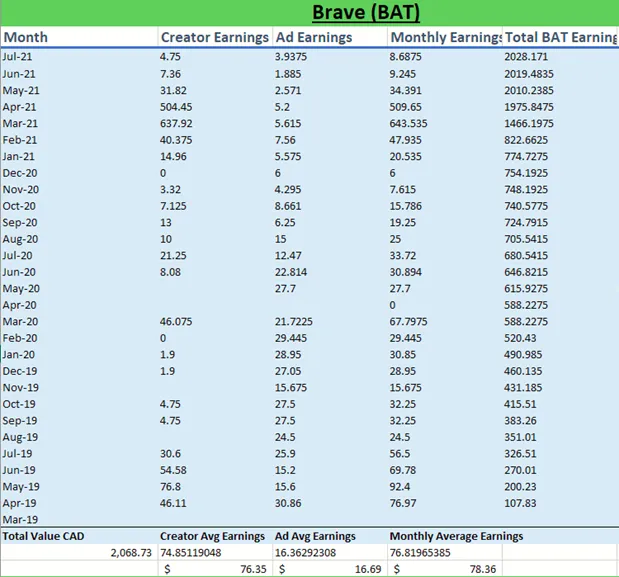
This chart shows the data I collected and tracked personally for my earnings. This has been my journey with Brave and it was a very good experience.
What To Do If Brave Isn’t Available In Your Region
If you’ve gone through all the trouble to get set up with Brave browser to earn BAT and you’ve found that you cannot earn BAT from ads because rewards aren’t available in your region. The blog below explains what you need to do: https://www.minds.com/Bunjaman/blog/how-to-get-brave-ads-when-they-re-not-available-in-your-regi-1015537900108984320?referrer=Bunjaman
Essentially you need to use a VPN paired with changing your computer’s internal location to a location like the US or Canada. There are a variety of VPNs you can take advantage of listed here: https://thebestvpndeals.com/ca/best-vpn/
You can refer to this as to how to use a VPN - https://www.wikihow.com/Use-a-VPN
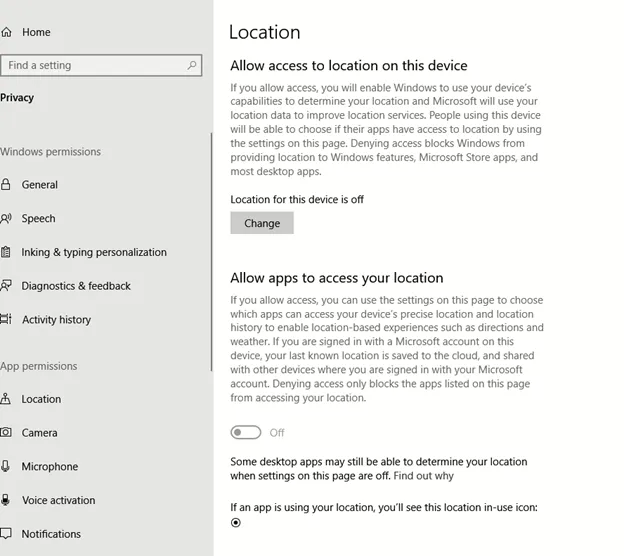
To change your internal computer location, (on Windows 10), you navigate to privacy settings then to location. Next turn on locations, allow apps to access your location, and set your default location to a location that will likely be approved like the US or Canada. It may also help to clear your location history if you’ve previously had it on. Ensure you set your location to the same as your VPN. This should fix your issues with no being able to receive BAT rewards in your region for a PC. You can find out how to do the same for other operating systems via a quick search.
This is also explained well here: https://appuals.com/set-default-location-pc-windows-10/
If you’re using it with your phone, you should be able to use a VPN and either turn off your location services or spoof your location in a similar way to what we did on the computer.
This concludes the tutorials for the Brave browser and BAT. I hope you’ve learned a lot and been able to navigate around any obstacles you’ve faced.
Conclusion
That is everything I could think to comprehensively cover. I hope this was beneficial for you and was easy enough to follow and understand.
To learn more about Brave check out https://brave.com/
You can also check out https://bravebat.info/ & https://givebat.com/.
Also, if you’re interested in seeing my recent interview with Luke Mulks you can find it here:
https://odysee.com/@ScottCBusiness:4/brave:4
If you feel that something is missing, please comment below and I will potentially make an edit or even film another video covering anything that was missed according to your feedback.
Do you use Brave? Do you hold BAT? What’s your favorite internet browser? What do you think of attention based tokenomics? Let me know what you think about this in the comments below and don’t forget to subscribe!